New camera adds content authenticity metadata to photos, helping in the fight against disinformation. A content credential proves your picture is real. You probably want that. We look at how it works and what it means.


New camera adds content authenticity metadata to photos, helping in the fight against disinformation. A content credential proves your picture is real. You probably want that. We look at how it works and what it means.
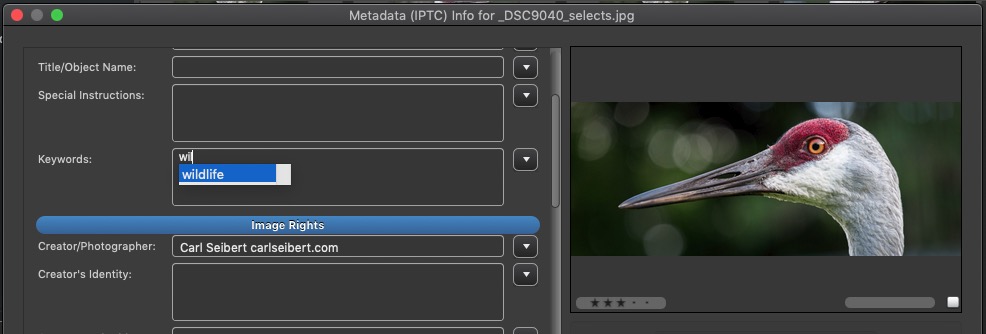
Enter controlled vocabulary terms with just a few keystrokes in any Photo Mechanic field that has a flyout menu
In Photo Mechanic and Photo Mechanic Plus, you can use the Autocomplete type-ahead feature to enable a controlled vocabulary right in your Keywords field.
In my last post, I entered a keyword for the name of my cat Donut by typing just three characters - “Don[enter]”.

Take a second glance at your caption and keywords to do a better job of anticipating search queries. The Keywords field is just waiting to serve you by - among other things - providing a place for potential search terms that didn’t make it into your caption.
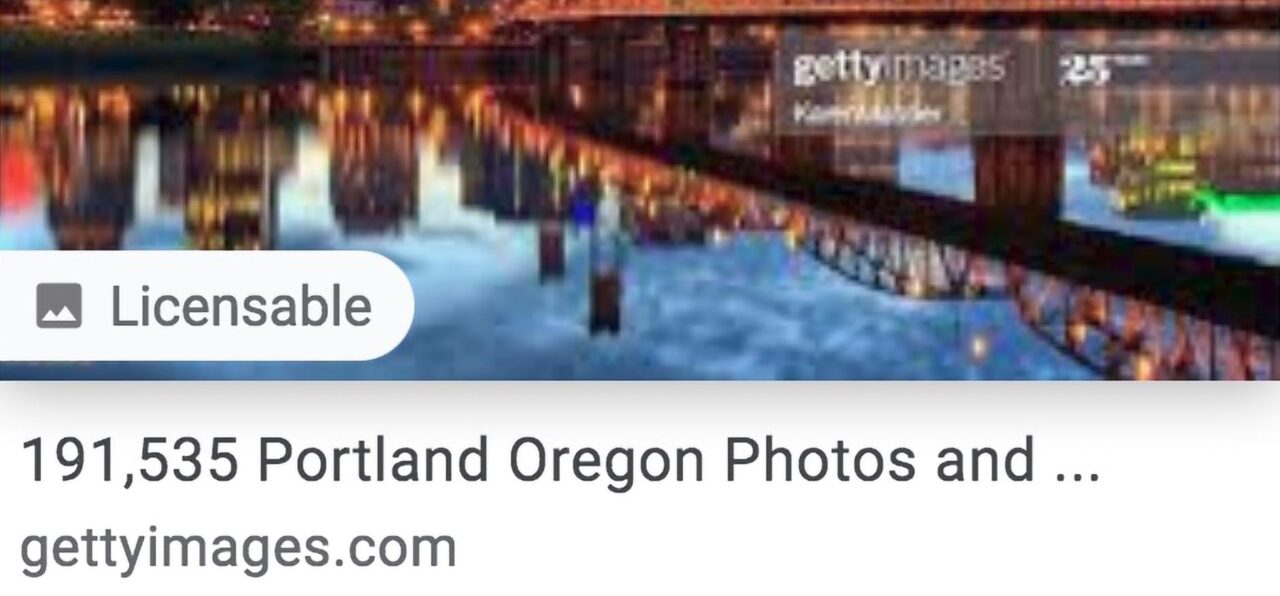
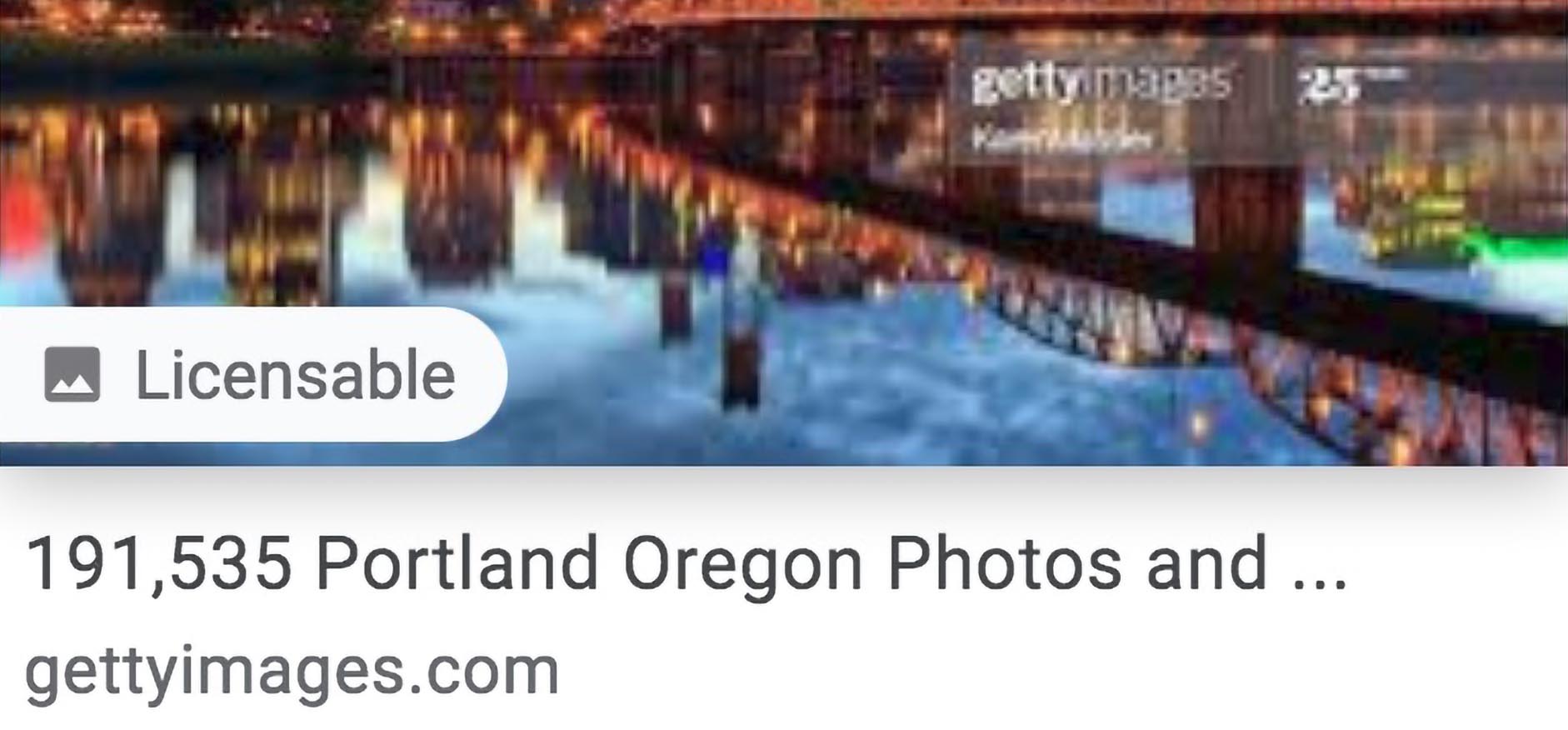
The IPTC announced today that Google’s new Licensable feature is now live on Google Images. The new feature allows photographers to trigger a badge that identifies photos as “Licensable” by filling in the correct fields in their photo’s IPTC metadata.
I reported that the new feature was coming, here, in February. An update on Photo Mechanic adding support for Licensable can be found here. Several videos on my YouTube channel describe preparing images for Licensable in various photo editing software. See this playlist on MetadataMatters.blog/youtube
The feature has been in beta since then. Google had announced an intent to make the feature live by “summer 2020” but it pushed the date back at least once. Given that the search company has had to contend with the coronavirus pandemic, civil unrest and an election under threat of foreign interference in the US, I think Google did pretty well rolling out the feature with three weeks of summer left.
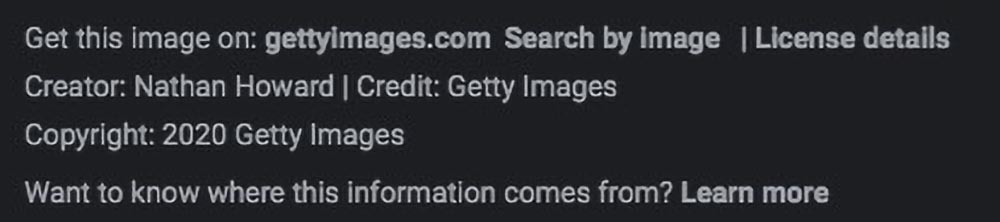
The Licensable badge appears on thumbnails as a small icon that looks like it represents a photo of mountains. It resembles the one that indicated focus at infinity on generations of point-and-shoot film cameras. Recently posted pictures’ badges have a time element, like “1 day ago”. If you hover your mouse over the thumbnail, the icon pops out to say “Licensable” and looks like the badge as we’ve seen it in Google’s handout picture.
On the image preview, if a Licensor URL has been specified in that IPTC Extended specification field, a link for “Get this image on:” appears above the image’s Creator field. “Get this image on:” uses the domain name from the link for text. The link clicks through to whatever URL is specified in Licensor URL.
If the Copyright URL/Web Statement of rights field is filled, a “License details” link appears to the right of “Get this image on:”. “License details” clicks through, as would be expected, to the page specified in Copyright URL.
Watch the video version of this post
There is another link in this row that goes to a search-by-image search for the displayed image.
Fields that don’t have values aren’t displayed. So, for example, if there’s no value in Licensor URL, no “Get this image on:” link appears. Likewise, the Creator, Credit, and Copyright fields behave the same way.
(Tip: Use the pulldown on a Google Images returns page that allows you to filter by license type. Filter by “Commercial and other license types” to see a page full of Licensable badges.)
On the first day, most of the Licensable badged images I found appear to be from Getty Images. That’s no surprise, as Getty Images has worked with the IPTC on the development of Google’s support for metadata.
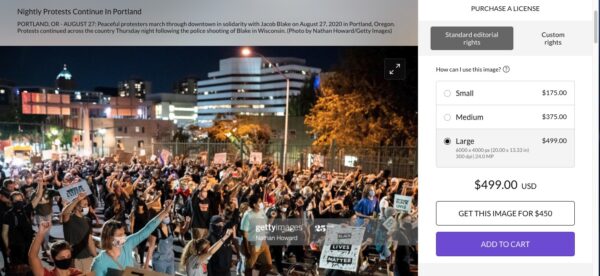
All the Getty pictures I examined had Licensor URLs that took visitors straight to Getty’s e-commerce page for that particular picture. I did not find any images with a value in the Licensor Name field, from Getty or anybody else. My impression from the early documentation was that a value in this field would be used as the label for the “Get this image on:” link. Since I didn’t find an example, I can’t yet report on whether or not that is true. My advice is still to put a value in that field. It can’t hurt.
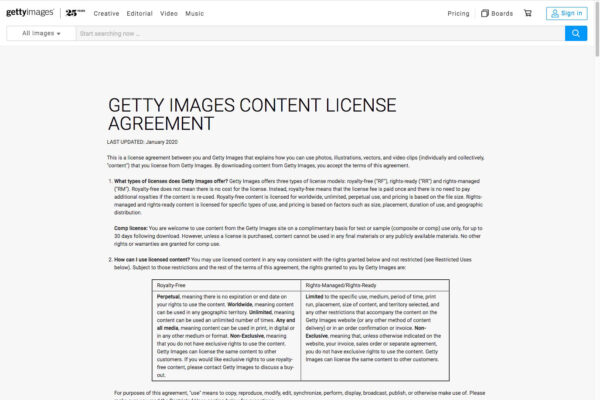
Getty Images’ Copyright URL points to a generic “Getty Images Content License Agreement” page on gettyimages.com. Not even Getty Images knows in advance exactly what license might be under discussion for a particular image. I found images from independent photographers where the URL in Copyright URL points to their homepage. I still advise pointing visitors/prospective customers to a landing page on your site that tells prospective licensees that they can contact you about licensing. Clearly, anything that puts the visitor in touch with the photographer works.
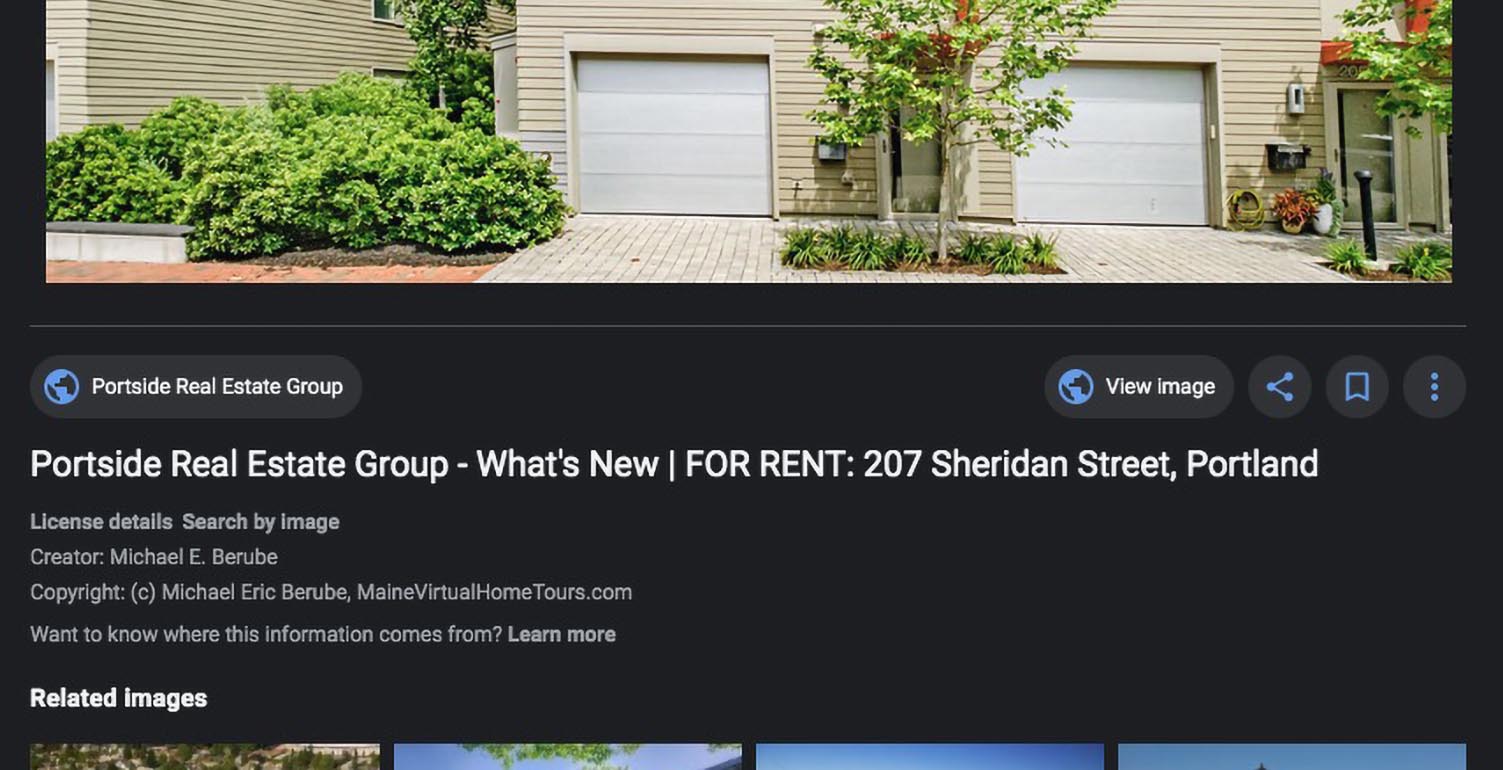
A Google Images search for “portland” (Portland Oregon is in the news today) returned a photo from Portland, Maine, by Michael Eric Berube, of Maine Virtual Home Tours.
Berube had not yet heard of the Licensable feature. He didn’t feel it would be of direct benefit to a real estate photographer, but thought it would help others. “So, if I were a stock photographer, that would come in super handy”, he said. “I’m glad Google stepped up to do that”, he added.
He programs his cameras to record copyright information in Exif metadata. When he exports his RAW image files from Lightroom, it writes the information to the exported files’ IPTC metadata. His Copyright URL points to his homepage.

Berube includes brief contact information in his Copyright field, which reads, “(c) Michael Eric Berube, MaineVirtualHomeTours.com” on the Google Images preview page. Note that the contents of the Copyright field appear only as text. A URL in this field should not include “https://www….”. I have long recommended including a simple URL or phone number in the copyright field.
The new Google features can only work when websites preserve embedded metadata on images. While we see some encouraging momentum in the numbers of sites that do honor metadata, there is a lot of work to be done on that score. I’ve written many posts here on making sure that your website properly preserves metadata. Here is a recent example that includes step-by-step instructions on how to check to be sure your site is working properly.
The Licensable badge can also be invoked by using structured markup on a webpage, rather than embedded metadata. I did see some examples on Google Images of that being done. But I don’t think that technique is relevant for most photographers. And I stress that it’s not a substitute for proper metadata on images.
I found impressive the number of Licensable badges I found so soon. This is another banner day for photographers in a time when good news is hard to come by.
Are you marking up your images to be Licensable friendly? How is it working out for you? Jump in the comments and let us know.
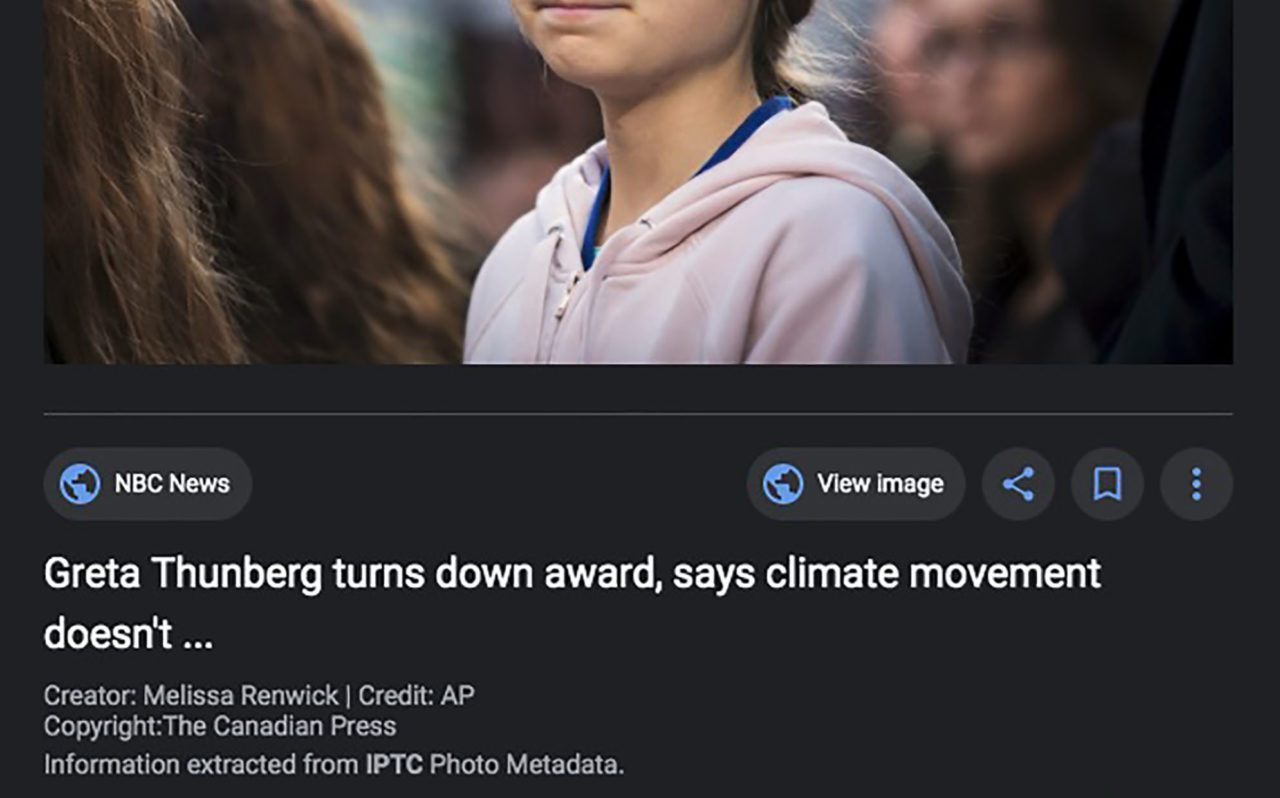
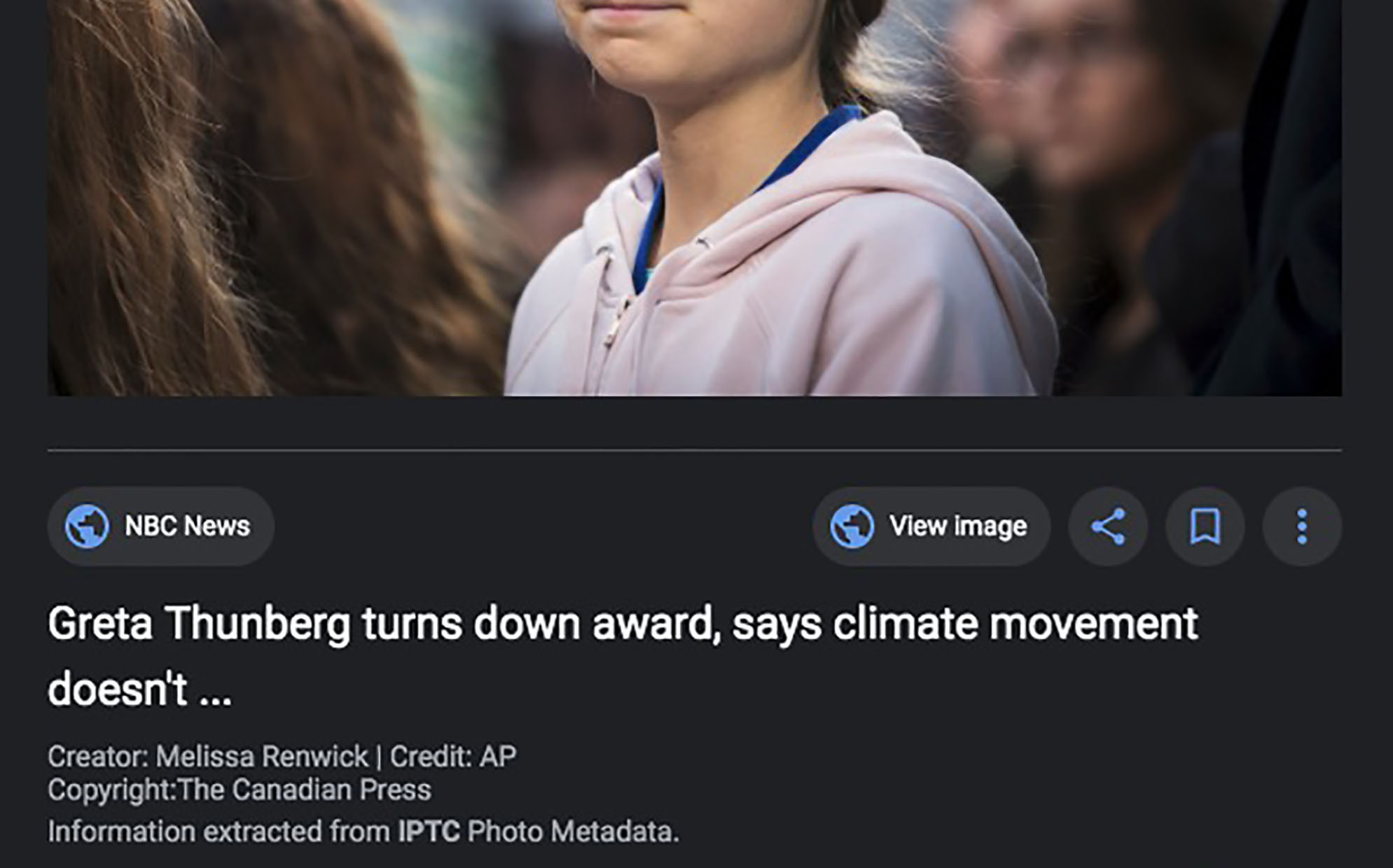
Beginning today, May 27, 2020, Google Images will display image rights metadata just under an image’s preview rather than hiding it behind a link. And in a separate victory for artists rights metadata, website hosting company SquareSpace has announced better support for rights metadata.
In late 2018, Google Images began to support embedded IPTC metadata that identifies the photographer and copyright owner of an image. (As long as that information isn’t stripped away by the website that published the image.) If an image contains rights information, users could click on a link for “Image Credit” information to see who shot the picture and who owns the copyright.
The new feature – live today – presents the information right under the picture.
If there’s no rights metadata on the image, users will still see “Images may be subject to copyright”.
The Google Images team told the IPTC’s website that, “We are committed to helping people understand the nature of the content they’re looking at on Google Images. This effort to make IPTC-related information more visible is one more step in that direction.”
Google’s new presentation will help educate and empower honest users of the web about copyright. Accordingly, this blog applauds enthusiastically. Respect.
Early this year, Google announced that it would introduce another new rights-related feature in Google Images. Driven again by embedded IPTC metadata in a picture or by Schema.org markup on a webpage, this one flags pictures that might be legally available for use. Images that carry appropriate information to facilitate contact between a would-be user and the image’s owner will display a “Licensable” badge. A link to the image owner will be provided.
(Googe’s Licensable feature is currently in beta. It was slated for release by now, but according to the latest from Google, the COVID-19 pandemic has slipped the date back to sometime in the summer.)
Photographer Penny Gentieu is working with her daughter Anna Friemoth, also a photographer, on a new website. They’re using the Squarespace web hosting service.
Squarespace markets heavily to photographers. YouTube watchers will instantly recognize the brand. Seemingly every second photography channel lately features host-read endorsement ads pitching Squarespace as a platform for photographers’ websites.
Gentieu and Friemoth were excited by Google’s new support for photographers. But they were mortified to discover that Squarespace stripped the requisite metadata from photos.
After a less than successful interaction with Squarespace’s customer service department, Gentieu wrote a story pleading with the provider to stop deleting the metadata. The article appeared on PetaPixel, a large website devoted to photo industry news. It spawned a spirited comments chain, even including a response from Squarespace CEO Anthony Casalena.
Within two days of the PetaPixel editorial, Squarespace wrote to Friemoth: “Hello there, We’re replying here to let you know that we fixed this issue. Going forward, this metadata will not be removed from images uploaded to the platform.”
Gentieu’s tenacity. Google’s improved commitment to artists’ rights. Unheralded hard work behind the scenes by the IPTC. PetaPixel’s reach. And Squarespace’s responsiveness. And we all benefit from two significant advancements for photographers and honest users of the internet in a single week. To each of you, a heartfelt thank you!
If you are a photographer, please, please make sure you are embedding proper metadata in your photos. If you have a website, do the right thing and make sure your site respects metadata. You can learn about doing those things right here in this blog. And if you have more good news for our industry, let us know in the comments.
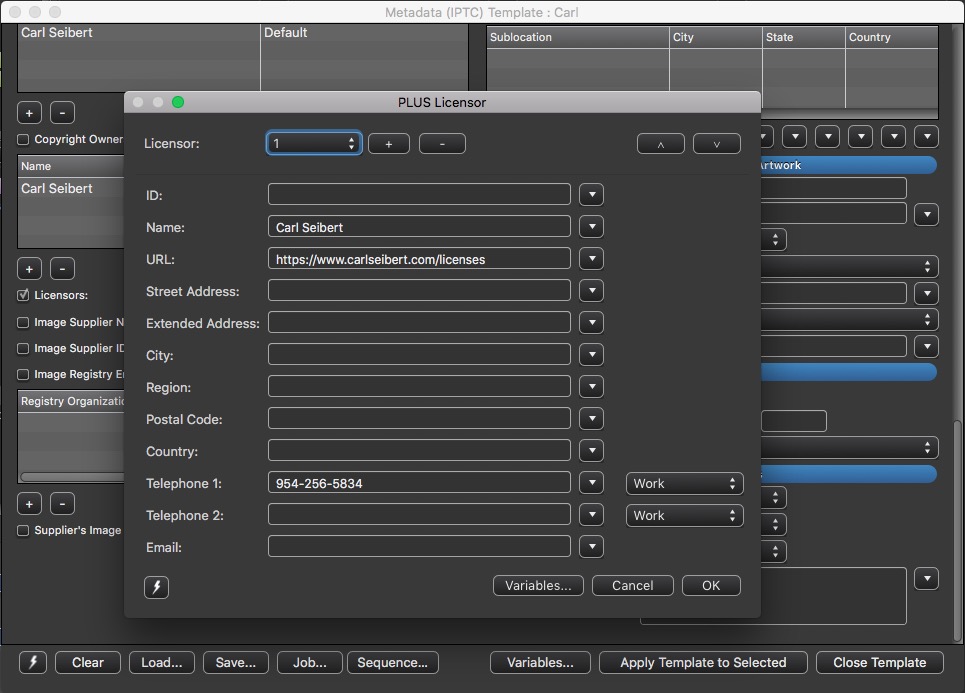
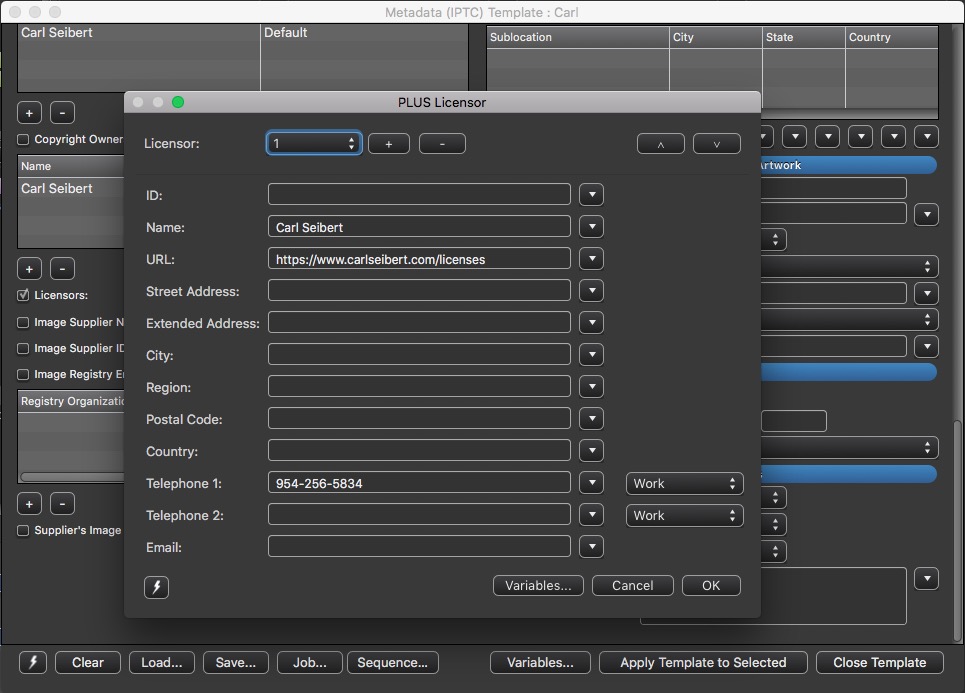
The entire Licensors structure is now available in Photo Mechanic; Google Licensable will expose two of the fields
Photo Mechanic has released support for the PLUS Licensor metadata fields that will be exposed in the new Google Licensable feature. You’ll find it in Photo Mechanic 6, Build 4538, and later. (The fields have been in the PM+ beta for a while.) The entire Licensor structure is supported, some twelve fields, with the ability to list all that information for multiple licensors.
Licensors writes to PLUS (Picture Licensing Universal System) XMP fields, part of the IPTC Extended schema.
In the interface, you’ll see the label “Licensors” and a button with three dots. Click the button and a pop-up dialog appears with all the new fields.

Fill in the fields according to your taste. Google will expose the Licensor Name and the Licensor URL. I chose to add my business phone number, as well. If somebody wants to talk to me about a picture, I want to make it as easy as possible. All the normal contact fields are available, along with one for your PLUS ID, if you have one.
If you don’t see the button in your IPTC Editor or Template Editor (formerly Stationery Pad), you’ll need to go the preferences for those dialogs and turn on Licensors. This is likely the case of you have customized your metadata dialogs. I have, so I had to turn on the new gizmo.
Go to Preferences> Acccessibility>Customize and choose a button for “Metadata (IPTC) Info”, or “Metadata (IPTC) Template”. The appropriate configuration dialog will open.
I found Licensors waiting at the bottom of the list of fields.
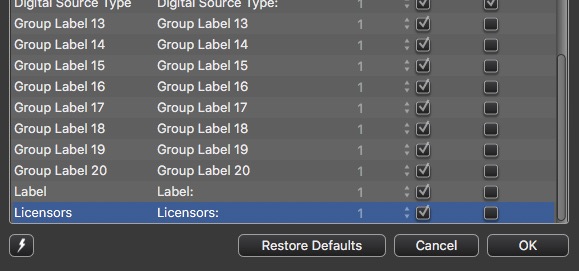
Tick to turn on “Enabled” and “Visible”.
Drag Licensors to wherever you want it. I put it in with some other PLUS fields.
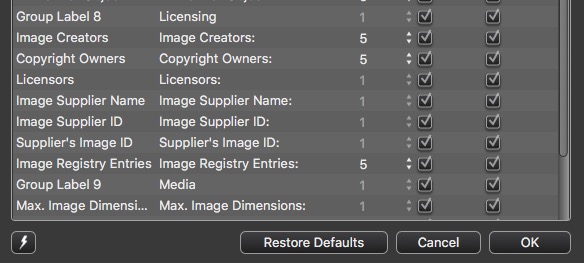
Remember to make a new Snapshot.
Make sure to fill in the fields in your templates.
And you’re good to go.
Update on Google Licensable
Apparently, the COVID-19 crisis has affected both Google and the photo licensing agencies involved in the beta of Licensable. The latest word is that Google now intends to make the feature live “in summer”. Hopefully, the crisis won’t worsen and we’ll start seeing Licensable badges in a few months.
Be on the lookout. When you spot the first Licensable badge, jump in the comments and let us all know. In the meantime, stay safe out there!
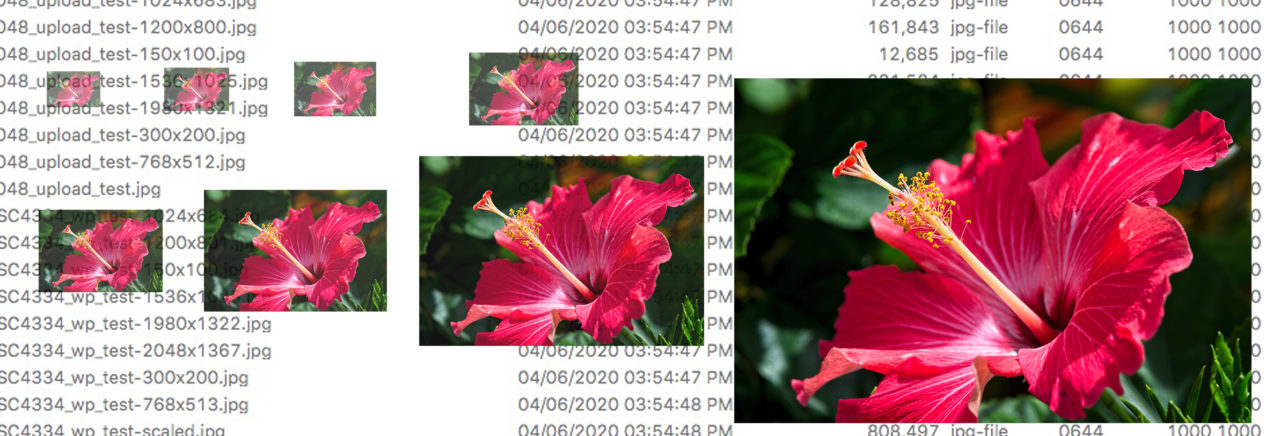
Optimizing images for WordPress. There’s been a lot of digital ink spilled on the subject. There are tons of urban myths swirling around. There’s stuff that’s true, stuff that was true five years ago, stuff that was never true, and stuff that’s way over complicated or just plain wrong.
But the real lowdown, circa early 2020, is stupid simple.
You don’t optimize images for your WordPress site. WordPress does it.
All you have to do is upload a good quality image, at the largest size your site will need, saved at a JPEG compression of 82 or higher.
And, by the way, make sure you have ImageMagick enabled as your imaging library.
That’s it.
Now here’s the long-read version
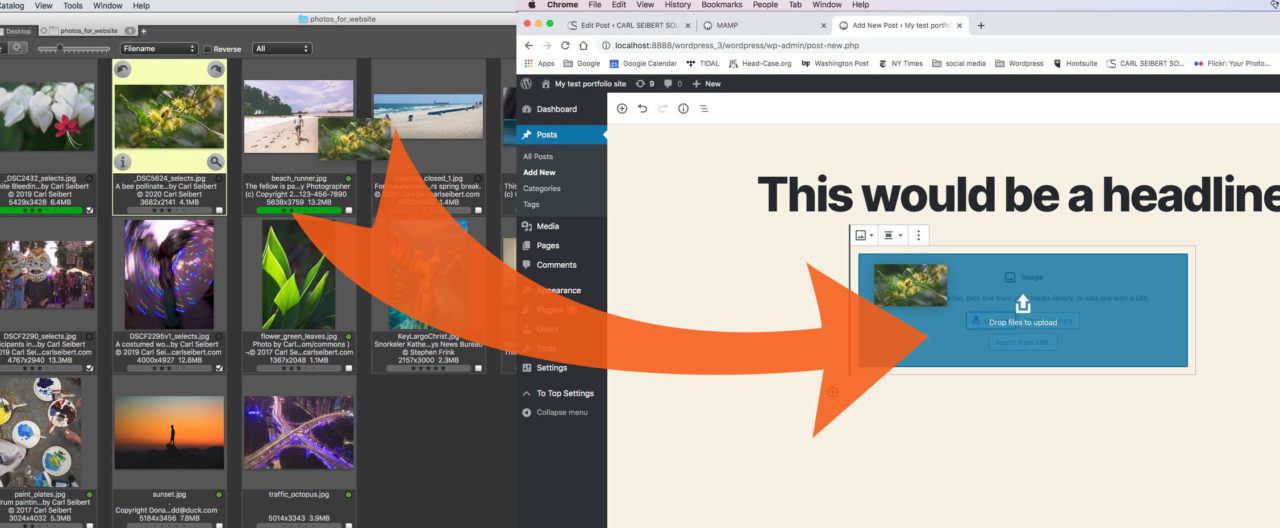
Let’s optimize some images for uploading to WordPress, step by step. In this How-to, we’ll use Photo Mechanic. Photo Mechanic is known as a hard-core tool for professional photographers. It’s not usually thought of as a program that web designers would turn to.
But, as it turns out, Photo Mechanic is a great tool for this particular job. It’s powerful, comprehensive, fast, and straightforward to use. Maybe it’s time to commend it to the attention of the web design community.
It’s what I use in real life for this kind of thing, if that means anything to you.

We may be seeing a long longed-for trend toward WordPress hosting providers enabling the ImageMagick imaging library by default. That causes their customers’ sites to respect embedded metadata on images. Preserving metadata means preserving rights information, powering rights-driven features like Google Images’ “Image Credit” and “Licensable”. Which makes life better for honest people all over the web. When hosts turn on ImageMagick for all of their customers, millions of sites at a time will switch to honoring metadata. If indeed we're seeing a trend, this is really good news.
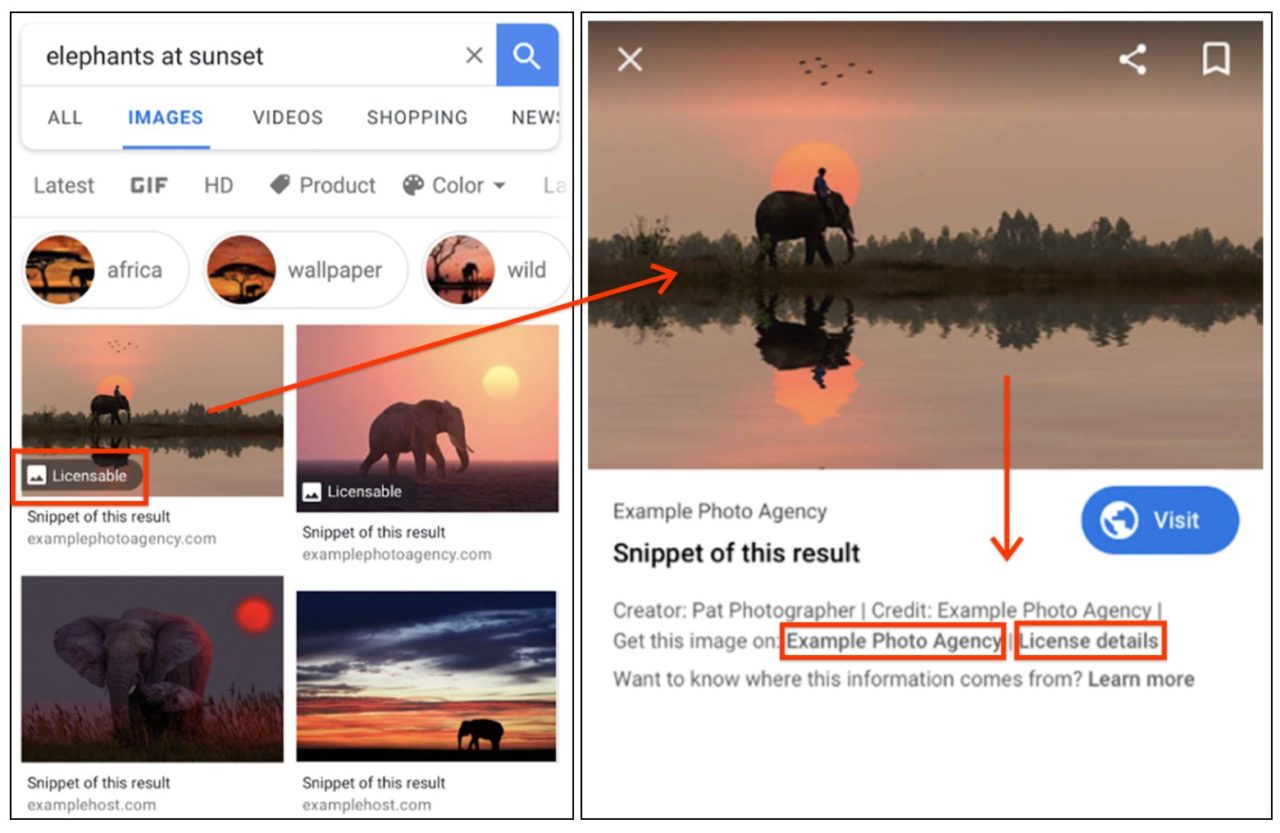
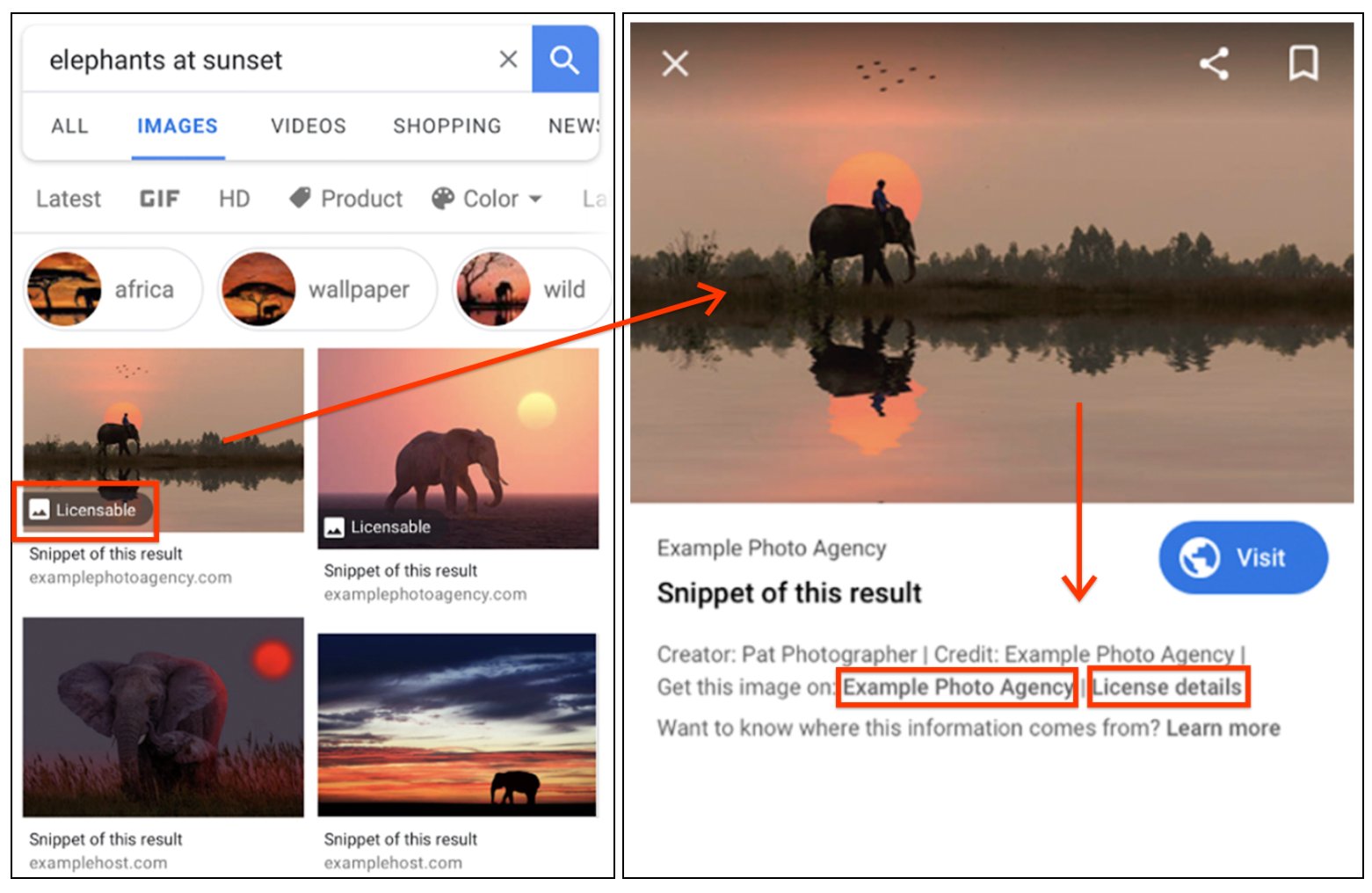
Google is beta testing a new feature that will help honest people obtain licenses to use pictures found on Google Images. “Licensable” will help identify images whose owners can be readily found. Cash can be exchanged and a license issued in the speed of a click. Or an email or phone call.
(Many copyright owners I have dealt with have been so blown away by somebody approaching them for a legit license that they have just given me the license. Honesty pays. I kid you not.)
Three IPTC fields new to Google Images will drive the new feature. This is in addition to the three fields that Google has supported since late 2018.
The Web Statement of Rights field, which is known in most software as “Copyright URL” will drive a “Licensable” badge on an image in Google Image search results (see illustration above) and, if the field contains a valid URL, a link for “License Details” will appear on the image’s preview. (“Valid” here means the whole URL, beginning with the protocol, like this: https://www.carlseibert.com/licenses ) This is the most important of the new-to-Google fields. Google is now telling website operators that stripping metadata from images is not a good thing. Look at the bottom of this help page where Google tells webmasters – ever so gently – to leave copyright metadata alone! Woo! Hoo!
Google describes the URL in Copyright URL as “A URL to a page that describes the license governing an image’s use.” For most non-Creative Commons images, there is no license yet for whatever use a Google Images user might have in mind. That’s the idea – to arrange for such a license. So, Google’s description can’t be taken too literally. I’ll come back to this.
Missing from the mockup Google released is the image’s copyright notice. The contents of the Creator and Credit fields appear more prominently than before. But where’s the copyright notice? Maybe clicking on the photographer’s name brings up the copyright notice? If the contents of the Copyright field aren’t revealed, that could be a big issue. Hopefully, this will be sorted out in the beta process.
Licensor and Licensor URL, relatively unknown fields in the PLUS portion of the IPTC’s Extension Schema Standard, will drive additional links for the name of an agency/licensor and “Get this photo on:”. This part of the feature is clearly aimed at photo agencies. The URL could point straight to a purchase page for that particular photo.
There’s no harm in just putting your company name and link to whatever page on your site is best for dealing with folks who want to license a photo here. Or, on the other hand, honestly, I don’t see any harm in individual photographers just skipping this field. Which is a relief, since most of us won’t immediately have access to the Licensor fields in our software anyway.
For what it’s worth, I think the way Google has laid out these links in its current beta (see the main picture above) is backwards. I think that they should start with a link for “Licensing Details” (which will be driven by the most likely populated field), followed by “Get this photo on:” which can really only help out in those cases where a license may be purchased online. We’ll see what happens as Google proceeds with the beta.
Google is trying to clean up the copyright thieves bazaar that the internet and that their product, in particular, has become. It is in our interest as content creators and publishers to help out in any way we can. It’s our stuff that’s being stolen and our web pages where the stolen stuff ends up.
Moreover, it’s dead easy to be on the right side of this.
What do we have to do?
Photographers need to make sure that they embed proper metadata in every image they send out into the world. Readers of this blog already know this.
To review, Google Images already exposes the contents of the IPTC Creator, Copyright, and Credit fields. Double-check to make sure your template fills these fields properly.
The Creator field just needs your name.
The Copyright field holds your copyright notice. There is no legally required format. Just tell everybody you own the copyright. Adding some minimal contact information, like your business phone number, really helps.
The Credit (or “Creditline”) field is trickier. Traditionally, this field holds the name of whomever the photographer is working for. For a published credit that reads “Suzie Photographer/The Widget Times”, ”The Widget Times” goes in the Credit field. Nowadays, some people are putting the entire credit string in this field. Which freaks out automated publishing systems, yielding something along the lines of “Suzie Photographer/Suzie Photographer/The Widget Times”. Sigh. Your choice. Or don’t use the field at all if you don’t need it. Neither Google nor I will judge you.
I have written about the Copyright and Credit fields before. Visit this post. The search feature on this site will return some more posts that talk about Copyright.

Copyright URL/Web Statement of Rights needs valid content for you to benefit from the new Google goodness. Make sure the value in your template is complete, including that beginning “https//” or “http//”.
But where should the URL point? Mine used to just point to the front page of my site. I figured that anybody who wants to reach me will be able to click “Contact” and all will be good. But I didn’t have “https//” in the URL, so by Google’s lights, it would have been for naught.
What I recommend here is for you to make a simple landing page for people who might want a license. “Hey, thanks for your interest in my work. Talk to me and we’ll hook you up.” is all you basically need to say.
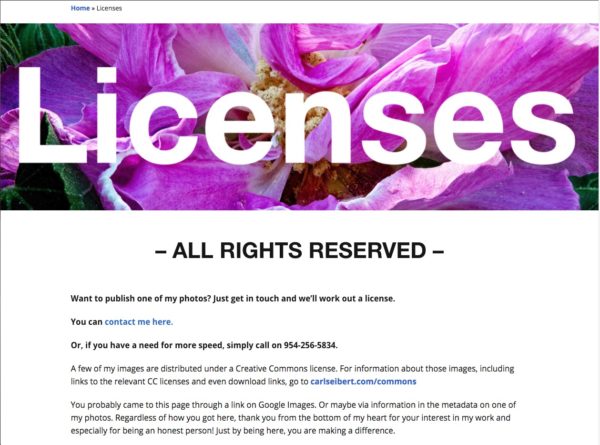
I made such a page for this site in a matter of a few minutes. It doesn’t appear anywhere on the site’s navigation menus. The only visitors who will see it will be coming from a link in my metadata, so it doesn’t have to be fancy at all.
If you have a page on a photographer’s portfolio site like Photo Shelter or Zenfolio or SmugMug, from which users can buy licenses, you could link there. Or you could make a landing page on any of those sites, too.
Or… I imagine that just linking to your home page or contact page would still be OK.
If you’ve got ‘em, smoke em. It’s basically no work on your part to fill them in on your template and then you’re good to go. If you don’t have access to those fields in your metadata editing software of choice, I wouldn’t sweat it. By properly filling Copyright URL, you’ve got the “Licensable” tag and 90% of the benefit of the feature. Anybody who wants to buy a photo from you has the information they need to do so.
Of course, remember to add a good caption! Google doesn’t read embedded captions (yet). But identifying what’s depicted in am image is the main point of metadata.
Once a lot of images are tagged, the Google Images environment will be a better place – a little more honest-people-friendly and a little less thief-friendly.
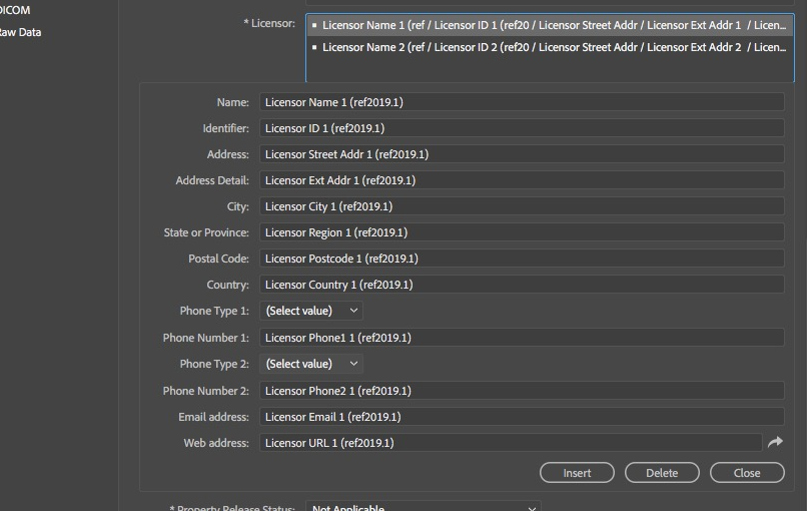
I scanned through the software I cover to see which programs support these newly important fields and which didn’t.
Photo Mechanic – Supports Copyright URL, but doesn’t yet support Licensor and Licensor URL. Photo Mechanic’s lead developer Kirk Baker told me that his team is aware of the issue and is discussing potential solutions. Support is forthcoming.
Update Late April 2020: Photo Mechanic 6 now supports the entire Licensors structure, including Licensor Name and Licensor URL. See this post for more.
ON1 Photo RAW – Supports the Copyright URL field, but not the Licensor fields.
Photoshop – Supports both Copyright URL and the Licensor fields.
Adobe Bridge – Supports the Licensor fields, but not Copyright URL. Copyright URL is part of the Core Schema. What. The. Heck? I looked carefully. If I made a mistake, please let us know in the comments.
Adobe Lightroom Classic – Supports both Copyright URL and the Licensor fields.
Capture One – Does not support Copyright URL or the Licensor fields.
XnView – Does not support Copyright URL or the Licensor fields.
In sum, this is a zero-work thing. (Unless you’re using software that doesn’t support Copyright URL) Check your templates and you’re good to go. Depending on your software, “Get this photo on:” will either work now or be available to you later.
What do those of us who operate “normal-size” websites have to do to make our web pages work with this new Google feature?
Not much.
Just make sure your website does not destroy metadata. Then Bob’s your uncle. Or substitute whatever cliche for things being hunky-dory you prefer. Regular readers of this blog probably already have their sites whipped into shape.
To make sure, just grab a photo that you know has IPTC metadata. Put it on one of your pages. Visit the page in a browser. Right-click and download the picture. Go to the IPTC’s online metadata viewer here, or from the link at the bottom of this page. Or use any metadata-capable program.
If the metadata is there, it’s all good. You don’t have to do a darn thing and you and your contributing photographers can rest easy.
If you don’t have a marked-up photo handy, you can download the IPTC’s standard test image here. It has LOTS of metadata. I wouldn’t put it on a visitor-facing page, but that’s just me.
If your website fails the metadata round-trip test, the chances are it can be fixed in a jiffy.
A plurality of all websites (some 35% of the entire web) run on WordPress. WordPress will use the imaging library ImageMagick if it’s available and has been enabled in PHP. Most WordPress hosting services offer ImageMagick. By default, ImageMagick supports metadata.
Turning it on is incredibly easy, but the exact method you’ll need to use depends on your host. Some hosts have easy-to-follow instructions in their documentation. For others – most of them, really – you just contact customer support via chat or phone and they’ll either tell you what to do, or more likely, just take care of it for you. Problem solved.
More and more WordPress hosts are enabling ImageMagick by default. If your host has already hooked you up with ImageMagick, we don’t need to be having this conversation. But props to your host!
The “other choice” for WordPress sites is an imaging library called GD. GD ships with PHP and is used if ImageMagick isn’t there. GD strips metadata. Currently, GD is at version 2.25. Support for metadata is on the roadmap for GD v2.4. When that day comes, it will be good news for content creators everywhere. But it might be a while.
Many big websites use the Drupal CMS. Drupal users need only install a couple modules and they will be able to choose their imaging library in Drupal’s GUI. That will take a good healthy three or four minutes. The hardest and most tedious part by far is reading my How-To post on the subject.
Super-fancy, custom-built websites, like the big news sites, may use any imaging library, but the chances are pretty good that a given site uses ImageMagick. And ImageMagick has likely been told to strip metadata. If that’s the case, it’s as simple as telling it not to by deleting an argument. Obviously, that’s a developer thing. And nobody is going to change a live server absent a pretty good argument for doing so. But when it comes down to it, it’s not a big deal.
If your website is static and your images are processed externally from your site and you have metadata stripping going on, just tell whoever or whatever is doing the stripping to stop doing that!
You can also enable the Licensable feature on your page itself, with schema.org structured data. This is a page-by-page and image-by-image thing, and you have to do it, as opposed to just letting Google parse the embedded metadata from your images. That’s a lot more work. Structured data is able to override embedded metadata, so that might be a reason to go that way.
This Google reference page explains both methods.
Here is the IPTC Quick Guide to Google Images and metadata.
Photographers and website operators alike – when should we make ourselves ready?
Well, right now would be good.
Seriously, we’re only being asked to do stuff we should already be doing anyway. All we really need to do is check and make sure our metadata templates are in good shape if we’re photographers and make sure our website is behaving as it should if we are website operators. We should check this stuff periodically anyhow.
Google says that Licensable should be up and running by late April, 2020. The more compatible content we have up before then, the better.
Google is saying that participation in Licensable will not be a ranking factor. That makes total sense. Right now there just isn’t enough properly marked-up content out there for Google to use as a basis for judgment. That said, in the long term, doing stuff that Google asks us to do is usually works out to our benefit.
Google has once again moved a step closer to a better world, where images are more likely to retain the information that makes them relevant to society. It took a bit of a lawsuit nudge to get Google’s heart in the right place, but no matter. Their momentum is in the right direction. Will it all help? Let us know your thoughts in the comments!