New camera adds content authenticity metadata to photos, helping in the fight against disinformation. A content credential proves your picture is real. You probably want that. We look at how it works and what it means.


New camera adds content authenticity metadata to photos, helping in the fight against disinformation. A content credential proves your picture is real. You probably want that. We look at how it works and what it means.
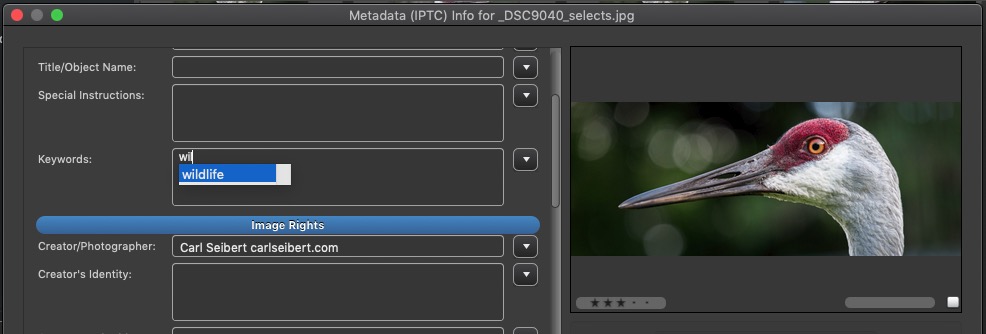
Enter controlled vocabulary terms with just a few keystrokes in any Photo Mechanic field that has a flyout menu
In Photo Mechanic and Photo Mechanic Plus, you can use the Autocomplete type-ahead feature to enable a controlled vocabulary right in your Keywords field.
In my last post, I entered a keyword for the name of my cat Donut by typing just three characters - “Don[enter]”.

Take a second glance at your caption and keywords to do a better job of anticipating search queries. The Keywords field is just waiting to serve you by - among other things - providing a place for potential search terms that didn’t make it into your caption.


For most US-based photographers, Sunday, November 1 marked the time to readjust camera clocks at the end of Daylight Saving Time. In most of Europe, the fateful date was last Sunday, October 25. And in most of Asia, countries don’t take part in the twice-yearly festival of clock-changing.
But whether your country does or doesn’t have Daylight Saving Time, it’s a good time to take a look at the date and time settings in all your cameras to make sure everything is on the up and up.
Camera clocks aren’t the greatest timekeepers. I was tempted to compare them unfavorably to Swiss chronometers, but hey, even chronometer-certified timepieces drift over half a year’s time.
My cameras were all a little fast this time, but only by a couple minutes or so. We’ve come a long way from the early digital era, when camera clocks could be super wildly off. But still.
Most of us – and I’m speaking for myself here – never so much as notice whether the times in our Exif metadata are tracking with reality or not. I set Photo Mechanic to set the IPTC Create Date time to the Exif capture time in my files and that’s that. Heck, I don’t even check to make sure the setting hasn’t been bumped in the last, well, since the last time I did one of these posts.
How fine a point you want to put on timekeeping varies with what you shoot, how your workflow is structured, and how you find images in your collection.
At one end of the spectrum, some time last Thursday is close enough. At the other, you might want frames shot on different cameras to sort in minute-by-minute chronological order. If you’re in the latter group, some camera manufacturers offer software that will let you perfectly synchronize cameras. (Sometimes for free and sometimes at fairly outrageous prices, I might add.) Or, if you use Photo Mechanic, you could use the method I describe in this post.
So there you have it. Check those camera clocks. Check the metadata on a picture to make sure the IPTC time and the Exif time are as you want them to be. Then there will be one little annoyance not to worry about for another half a year or so.
Hey. While you’re at it, check those batteries on your smoke detectors, computer UPSes and security gizmos around the house. It couldn’t hurt. Stay safe out there.
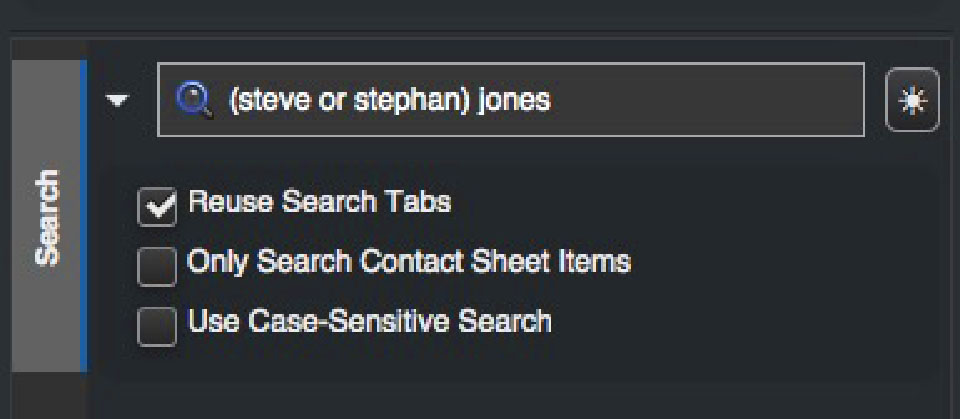
Camera Bits has released Photo Mechanic Plus, the company’s new digital asset management product for photographers. Photo Mechanic Plus combines a full-featured instance of Photo Mechanic 6 with new photo cataloging capabilities.
Photographers have very different digital asset management needs than the usual customers of DAM systems, like marketing departments, for example.
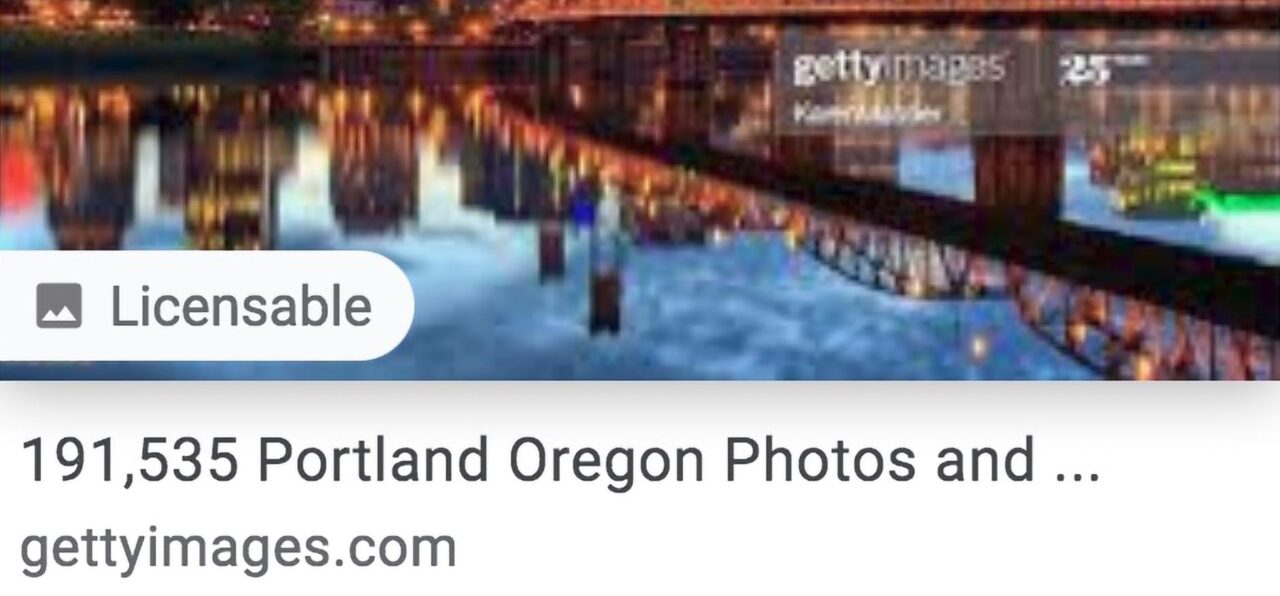
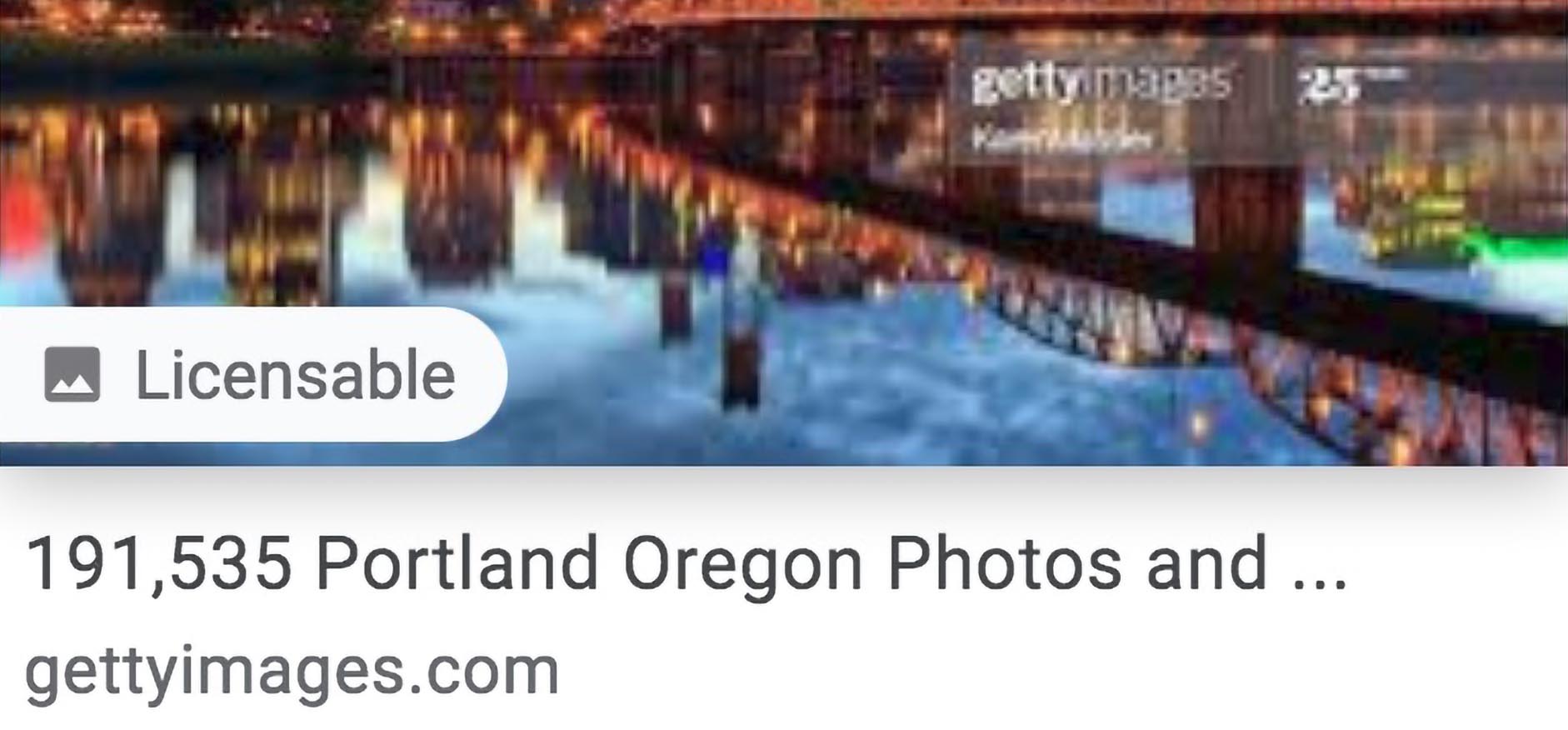
The IPTC announced today that Google’s new Licensable feature is now live on Google Images. The new feature allows photographers to trigger a badge that identifies photos as “Licensable” by filling in the correct fields in their photo’s IPTC metadata.
I reported that the new feature was coming, here, in February. An update on Photo Mechanic adding support for Licensable can be found here. Several videos on my YouTube channel describe preparing images for Licensable in various photo editing software. See this playlist on MetadataMatters.blog/youtube
The feature has been in beta since then. Google had announced an intent to make the feature live by “summer 2020” but it pushed the date back at least once. Given that the search company has had to contend with the coronavirus pandemic, civil unrest and an election under threat of foreign interference in the US, I think Google did pretty well rolling out the feature with three weeks of summer left.
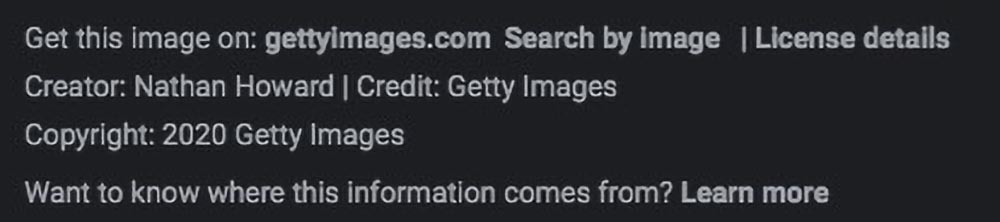
The Licensable badge appears on thumbnails as a small icon that looks like it represents a photo of mountains. It resembles the one that indicated focus at infinity on generations of point-and-shoot film cameras. Recently posted pictures’ badges have a time element, like “1 day ago”. If you hover your mouse over the thumbnail, the icon pops out to say “Licensable” and looks like the badge as we’ve seen it in Google’s handout picture.
On the image preview, if a Licensor URL has been specified in that IPTC Extended specification field, a link for “Get this image on:” appears above the image’s Creator field. “Get this image on:” uses the domain name from the link for text. The link clicks through to whatever URL is specified in Licensor URL.
If the Copyright URL/Web Statement of rights field is filled, a “License details” link appears to the right of “Get this image on:”. “License details” clicks through, as would be expected, to the page specified in Copyright URL.
Watch the video version of this post
There is another link in this row that goes to a search-by-image search for the displayed image.
Fields that don’t have values aren’t displayed. So, for example, if there’s no value in Licensor URL, no “Get this image on:” link appears. Likewise, the Creator, Credit, and Copyright fields behave the same way.
(Tip: Use the pulldown on a Google Images returns page that allows you to filter by license type. Filter by “Commercial and other license types” to see a page full of Licensable badges.)
On the first day, most of the Licensable badged images I found appear to be from Getty Images. That’s no surprise, as Getty Images has worked with the IPTC on the development of Google’s support for metadata.
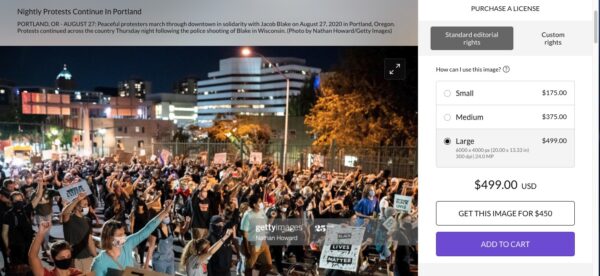
All the Getty pictures I examined had Licensor URLs that took visitors straight to Getty’s e-commerce page for that particular picture. I did not find any images with a value in the Licensor Name field, from Getty or anybody else. My impression from the early documentation was that a value in this field would be used as the label for the “Get this image on:” link. Since I didn’t find an example, I can’t yet report on whether or not that is true. My advice is still to put a value in that field. It can’t hurt.
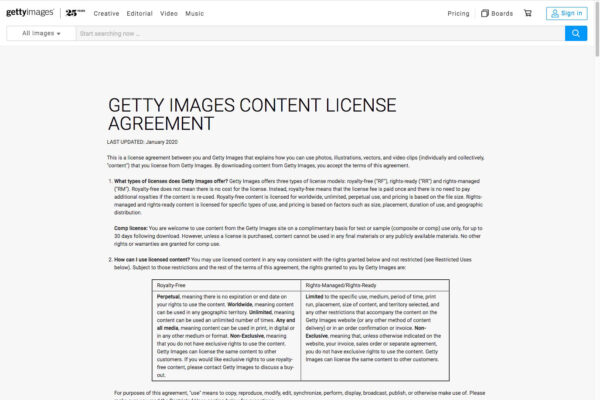
Getty Images’ Copyright URL points to a generic “Getty Images Content License Agreement” page on gettyimages.com. Not even Getty Images knows in advance exactly what license might be under discussion for a particular image. I found images from independent photographers where the URL in Copyright URL points to their homepage. I still advise pointing visitors/prospective customers to a landing page on your site that tells prospective licensees that they can contact you about licensing. Clearly, anything that puts the visitor in touch with the photographer works.
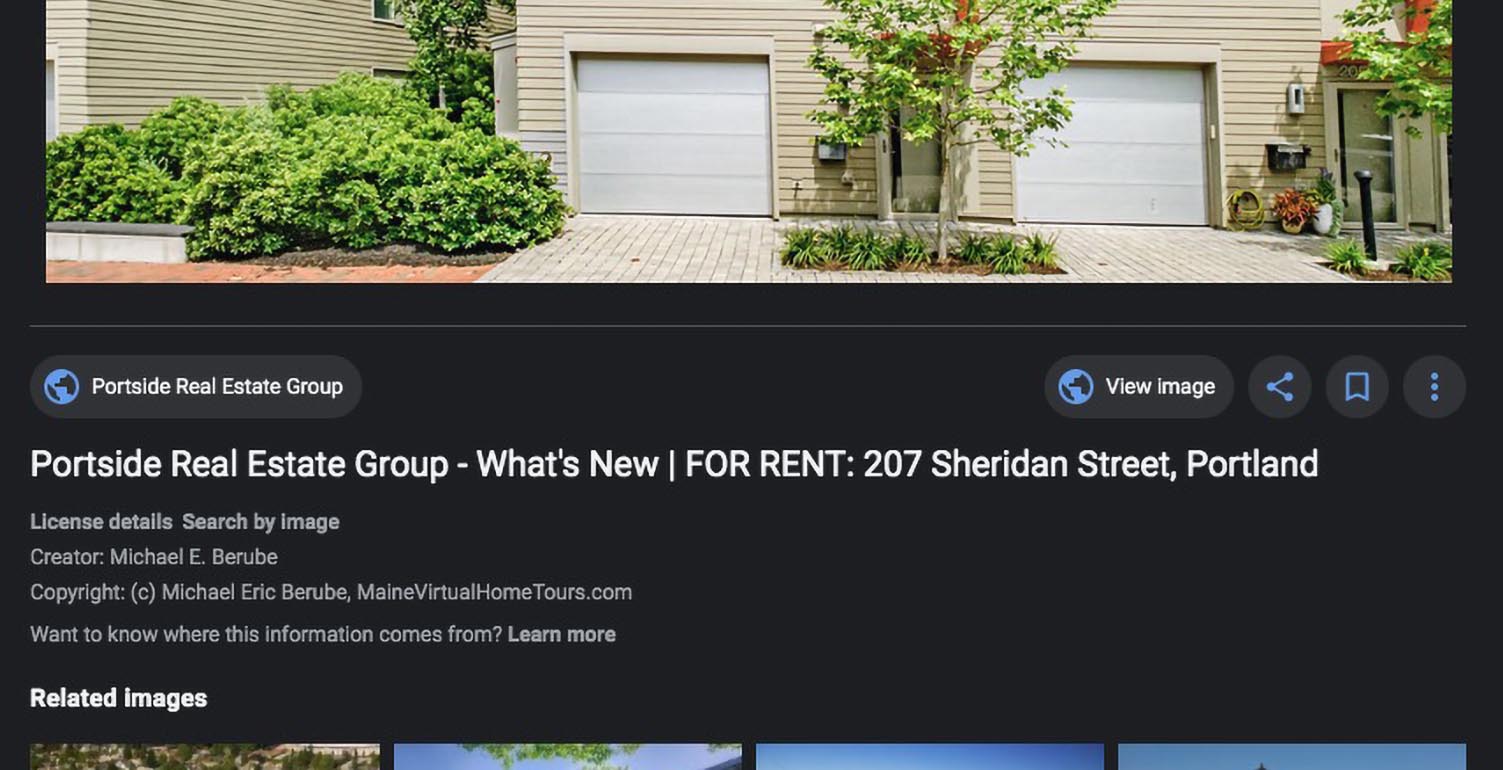
A Google Images search for “portland” (Portland Oregon is in the news today) returned a photo from Portland, Maine, by Michael Eric Berube, of Maine Virtual Home Tours.
Berube had not yet heard of the Licensable feature. He didn’t feel it would be of direct benefit to a real estate photographer, but thought it would help others. “So, if I were a stock photographer, that would come in super handy”, he said. “I’m glad Google stepped up to do that”, he added.
He programs his cameras to record copyright information in Exif metadata. When he exports his RAW image files from Lightroom, it writes the information to the exported files’ IPTC metadata. His Copyright URL points to his homepage.

Berube includes brief contact information in his Copyright field, which reads, “(c) Michael Eric Berube, MaineVirtualHomeTours.com” on the Google Images preview page. Note that the contents of the Copyright field appear only as text. A URL in this field should not include “https://www….”. I have long recommended including a simple URL or phone number in the copyright field.
The new Google features can only work when websites preserve embedded metadata on images. While we see some encouraging momentum in the numbers of sites that do honor metadata, there is a lot of work to be done on that score. I’ve written many posts here on making sure that your website properly preserves metadata. Here is a recent example that includes step-by-step instructions on how to check to be sure your site is working properly.
The Licensable badge can also be invoked by using structured markup on a webpage, rather than embedded metadata. I did see some examples on Google Images of that being done. But I don’t think that technique is relevant for most photographers. And I stress that it’s not a substitute for proper metadata on images.
I found impressive the number of Licensable badges I found so soon. This is another banner day for photographers in a time when good news is hard to come by.
Are you marking up your images to be Licensable friendly? How is it working out for you? Jump in the comments and let us know.
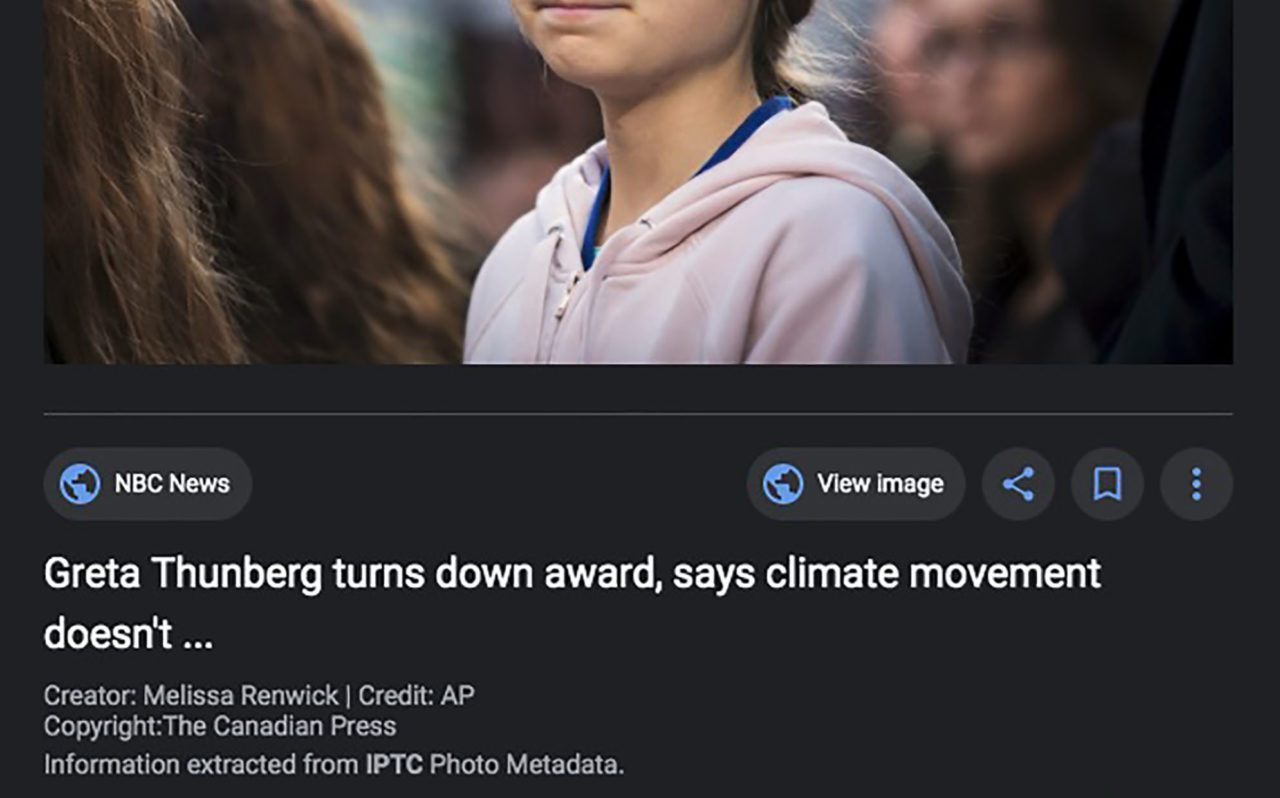
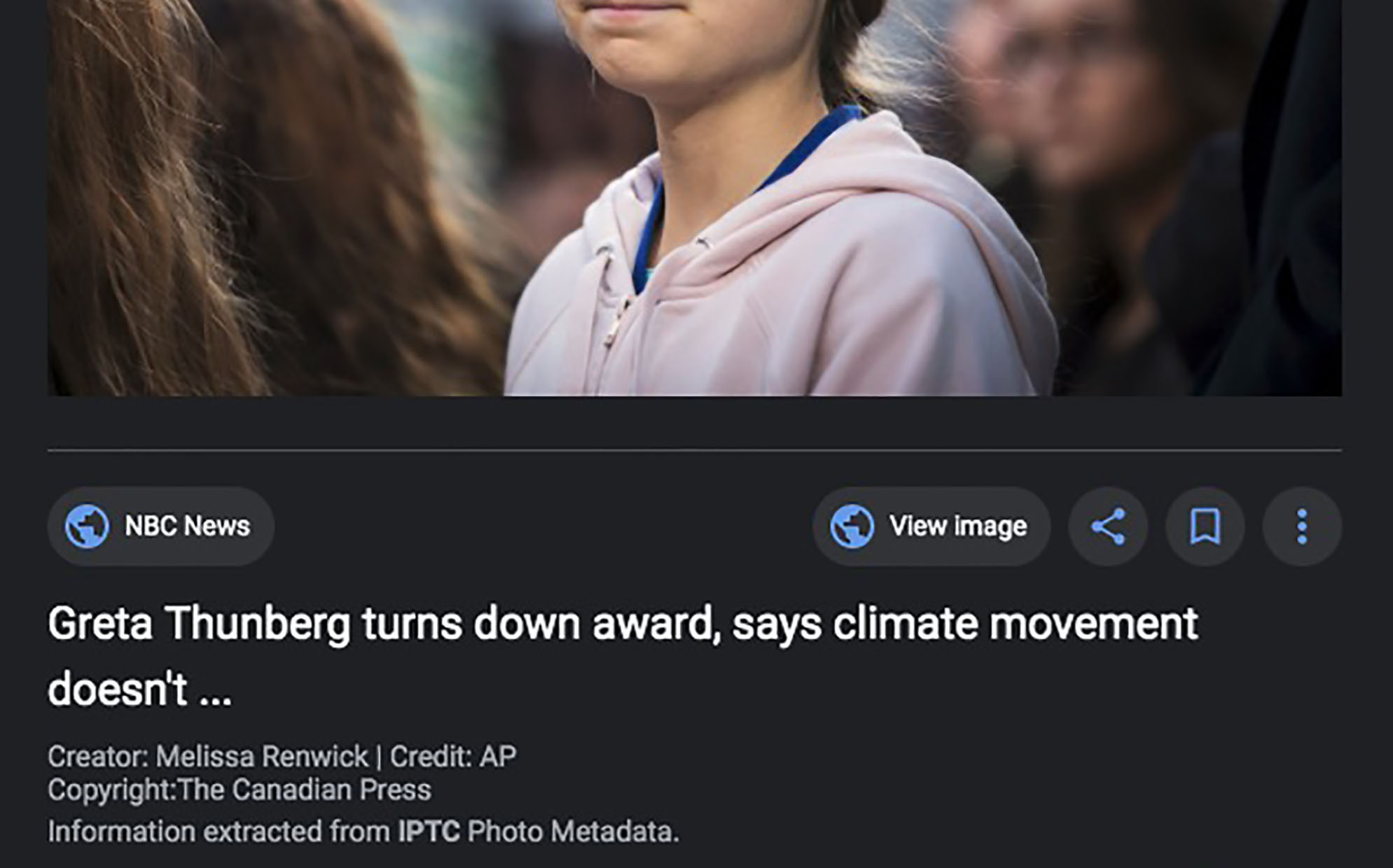
Beginning today, May 27, 2020, Google Images will display image rights metadata just under an image’s preview rather than hiding it behind a link. And in a separate victory for artists rights metadata, website hosting company SquareSpace has announced better support for rights metadata.
In late 2018, Google Images began to support embedded IPTC metadata that identifies the photographer and copyright owner of an image. (As long as that information isn’t stripped away by the website that published the image.) If an image contains rights information, users could click on a link for “Image Credit” information to see who shot the picture and who owns the copyright.
The new feature – live today – presents the information right under the picture.
If there’s no rights metadata on the image, users will still see “Images may be subject to copyright”.
The Google Images team told the IPTC’s website that, “We are committed to helping people understand the nature of the content they’re looking at on Google Images. This effort to make IPTC-related information more visible is one more step in that direction.”
Google’s new presentation will help educate and empower honest users of the web about copyright. Accordingly, this blog applauds enthusiastically. Respect.
Early this year, Google announced that it would introduce another new rights-related feature in Google Images. Driven again by embedded IPTC metadata in a picture or by Schema.org markup on a webpage, this one flags pictures that might be legally available for use. Images that carry appropriate information to facilitate contact between a would-be user and the image’s owner will display a “Licensable” badge. A link to the image owner will be provided.
(Googe’s Licensable feature is currently in beta. It was slated for release by now, but according to the latest from Google, the COVID-19 pandemic has slipped the date back to sometime in the summer.)
Photographer Penny Gentieu is working with her daughter Anna Friemoth, also a photographer, on a new website. They’re using the Squarespace web hosting service.
Squarespace markets heavily to photographers. YouTube watchers will instantly recognize the brand. Seemingly every second photography channel lately features host-read endorsement ads pitching Squarespace as a platform for photographers’ websites.
Gentieu and Friemoth were excited by Google’s new support for photographers. But they were mortified to discover that Squarespace stripped the requisite metadata from photos.
After a less than successful interaction with Squarespace’s customer service department, Gentieu wrote a story pleading with the provider to stop deleting the metadata. The article appeared on PetaPixel, a large website devoted to photo industry news. It spawned a spirited comments chain, even including a response from Squarespace CEO Anthony Casalena.
Within two days of the PetaPixel editorial, Squarespace wrote to Friemoth: “Hello there, We’re replying here to let you know that we fixed this issue. Going forward, this metadata will not be removed from images uploaded to the platform.”
Gentieu’s tenacity. Google’s improved commitment to artists’ rights. Unheralded hard work behind the scenes by the IPTC. PetaPixel’s reach. And Squarespace’s responsiveness. And we all benefit from two significant advancements for photographers and honest users of the internet in a single week. To each of you, a heartfelt thank you!
If you are a photographer, please, please make sure you are embedding proper metadata in your photos. If you have a website, do the right thing and make sure your site respects metadata. You can learn about doing those things right here in this blog. And if you have more good news for our industry, let us know in the comments.
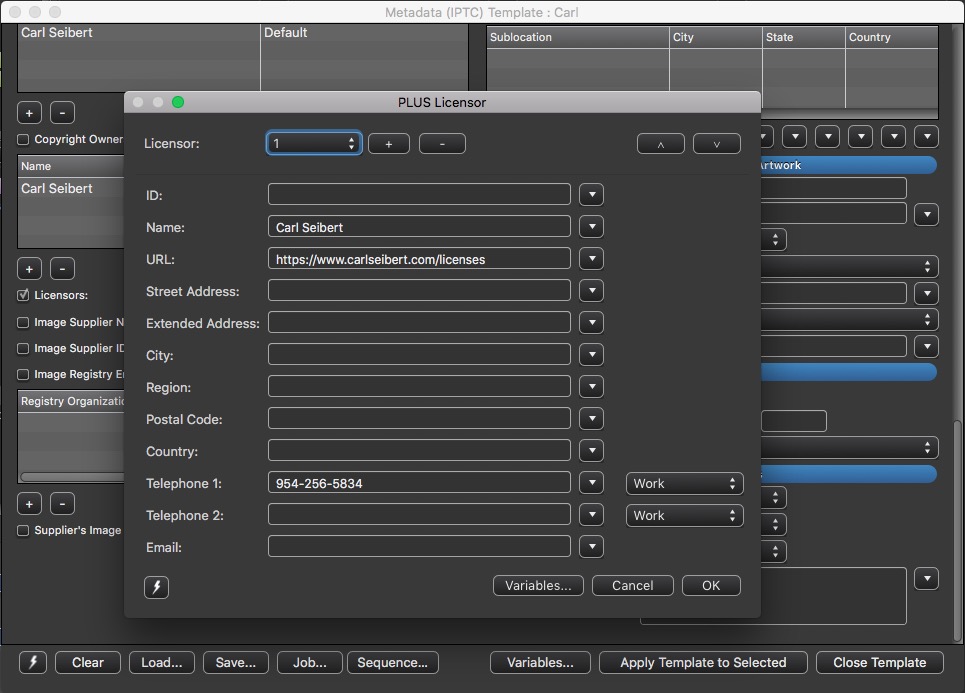
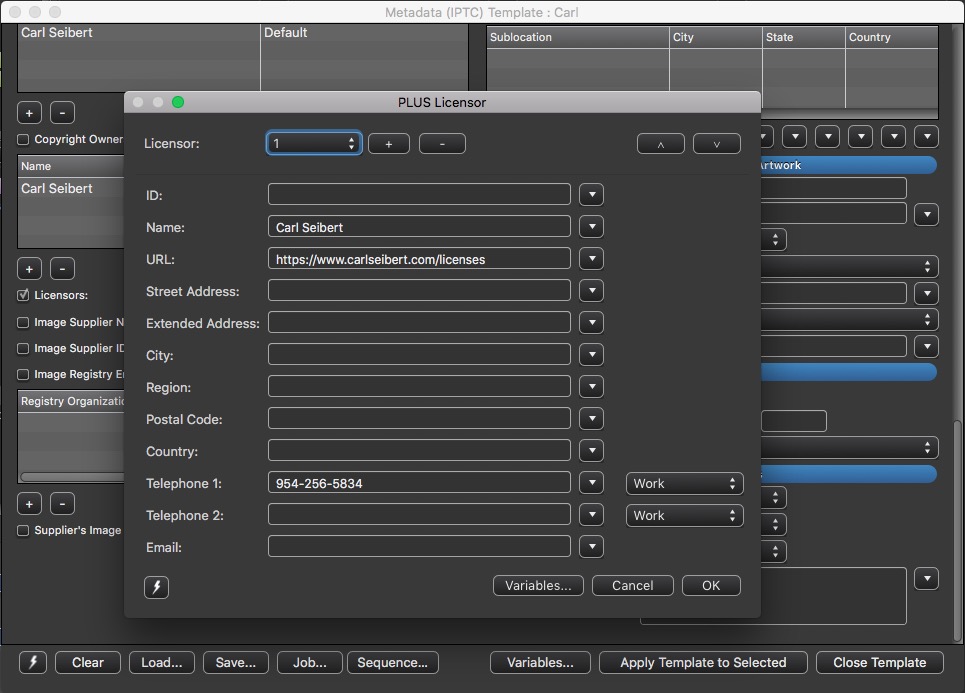
The entire Licensors structure is now available in Photo Mechanic; Google Licensable will expose two of the fields
Photo Mechanic has released support for the PLUS Licensor metadata fields that will be exposed in the new Google Licensable feature. You’ll find it in Photo Mechanic 6, Build 4538, and later. (The fields have been in the PM+ beta for a while.) The entire Licensor structure is supported, some twelve fields, with the ability to list all that information for multiple licensors.
Licensors writes to PLUS (Picture Licensing Universal System) XMP fields, part of the IPTC Extended schema.
In the interface, you’ll see the label “Licensors” and a button with three dots. Click the button and a pop-up dialog appears with all the new fields.

Fill in the fields according to your taste. Google will expose the Licensor Name and the Licensor URL. I chose to add my business phone number, as well. If somebody wants to talk to me about a picture, I want to make it as easy as possible. All the normal contact fields are available, along with one for your PLUS ID, if you have one.
If you don’t see the button in your IPTC Editor or Template Editor (formerly Stationery Pad), you’ll need to go the preferences for those dialogs and turn on Licensors. This is likely the case of you have customized your metadata dialogs. I have, so I had to turn on the new gizmo.
Go to Preferences> Acccessibility>Customize and choose a button for “Metadata (IPTC) Info”, or “Metadata (IPTC) Template”. The appropriate configuration dialog will open.
I found Licensors waiting at the bottom of the list of fields.
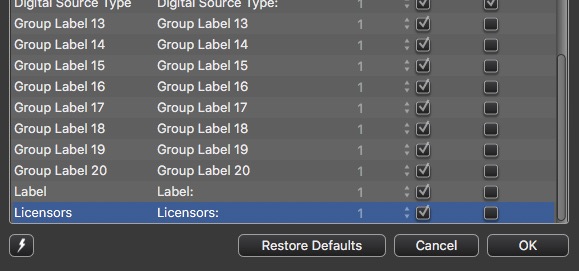
Tick to turn on “Enabled” and “Visible”.
Drag Licensors to wherever you want it. I put it in with some other PLUS fields.
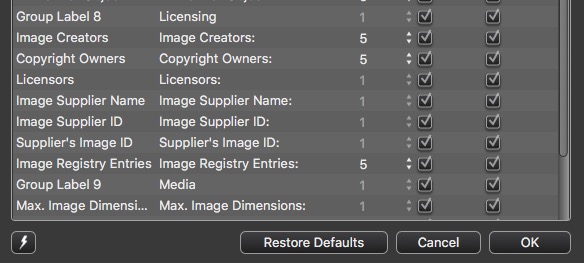
Remember to make a new Snapshot.
Make sure to fill in the fields in your templates.
And you’re good to go.
Update on Google Licensable
Apparently, the COVID-19 crisis has affected both Google and the photo licensing agencies involved in the beta of Licensable. The latest word is that Google now intends to make the feature live “in summer”. Hopefully, the crisis won’t worsen and we’ll start seeing Licensable badges in a few months.
Be on the lookout. When you spot the first Licensable badge, jump in the comments and let us all know. In the meantime, stay safe out there!
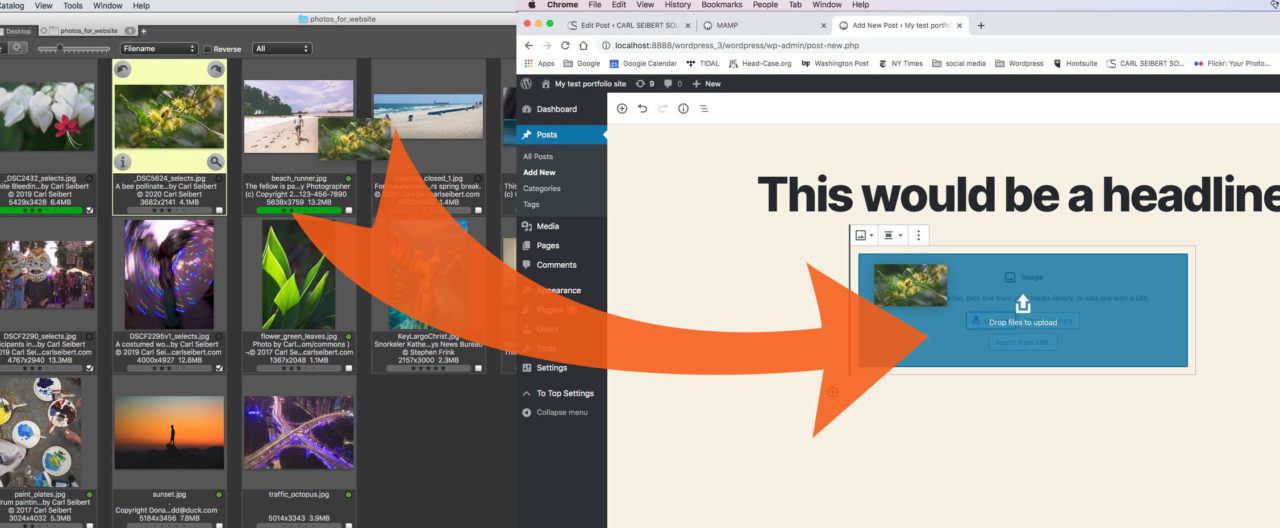
Let’s optimize some images for uploading to WordPress, step by step. In this How-to, we’ll use Photo Mechanic. Photo Mechanic is known as a hard-core tool for professional photographers. It’s not usually thought of as a program that web designers would turn to.
But, as it turns out, Photo Mechanic is a great tool for this particular job. It’s powerful, comprehensive, fast, and straightforward to use. Maybe it’s time to commend it to the attention of the web design community.
It’s what I use in real life for this kind of thing, if that means anything to you.
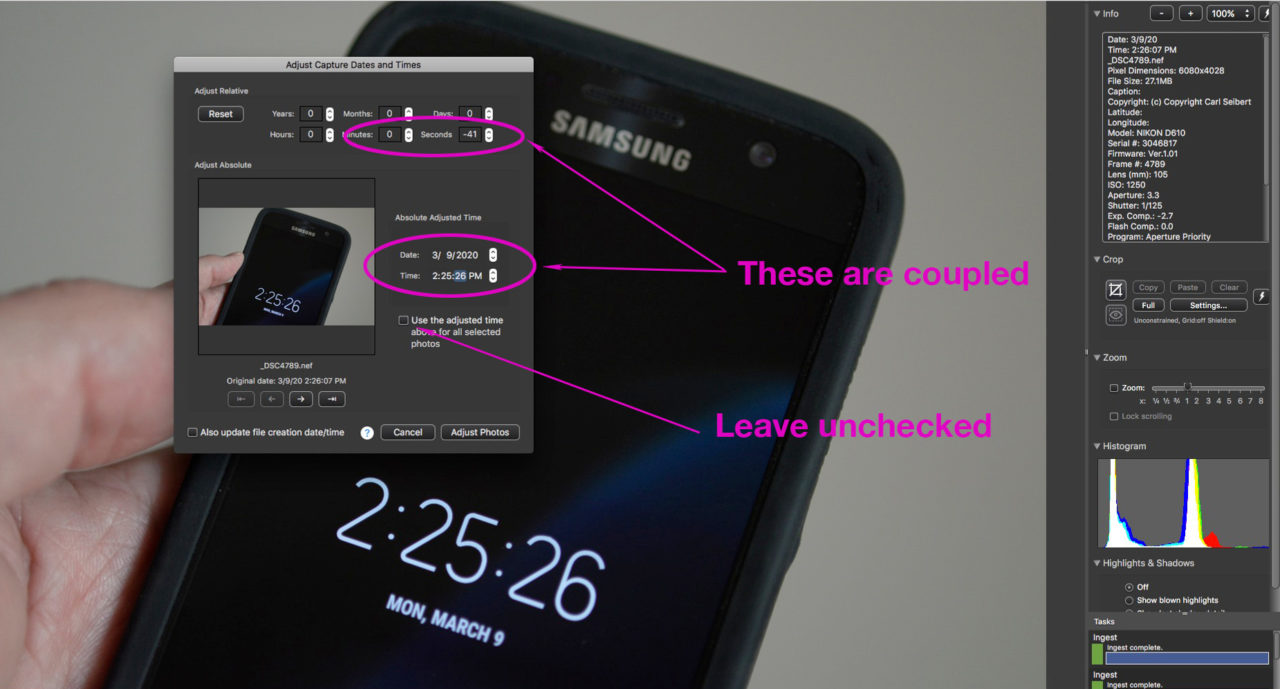
In most of the US, we have just sprung forward for Daylight Saving Time.
While we are busily setting the clocks in all our cameras, some of us might wonder if we can synchronize these things so that we can sort images by time. For real. Like frame by frame. Or play by play in a ballgame.
Well, no. The crappy clocks in cameras just don’t run well enough for that to really work. But we can use Photo Mechanic’s time manipulation feature to sync up multiple cameras after the shoot.