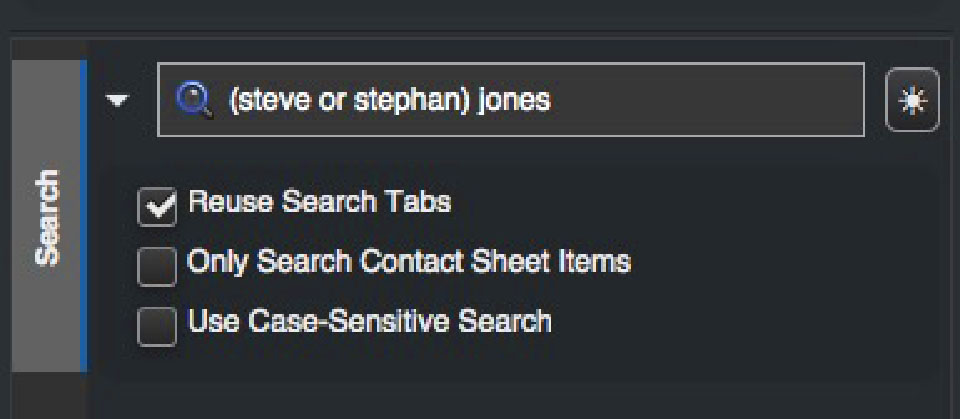
The new release combines a photo asset management system with Photo Mechanic 6
Camera Bits has released Photo Mechanic Plus, the company’s new digital asset management product for photographers. Photo Mechanic Plus combines a full-featured instance of Photo Mechanic 6 with new photo cataloging capabilities.
Photographers have very different digital asset management needs than the usual customers of DAM systems, like marketing departments, for example.
Photographers have to deal with relatively vast numbers of assets – pictures – many of which don’t have metadata, or don’t have unique metadata. We need to do photographer stuff that’s sometimes a bit different from general-purpose DAM stuff. Stuff like retrieving images to edit, filtering search returns according to ratings and flags, uploading to our own kinds of “external partners”, editing metadata at scale, and handling output renditions in a granular way. We need to find our way around folders, to and from the computer’s “real” file system. (Most DAMs don’t even have “real” folders at all.)
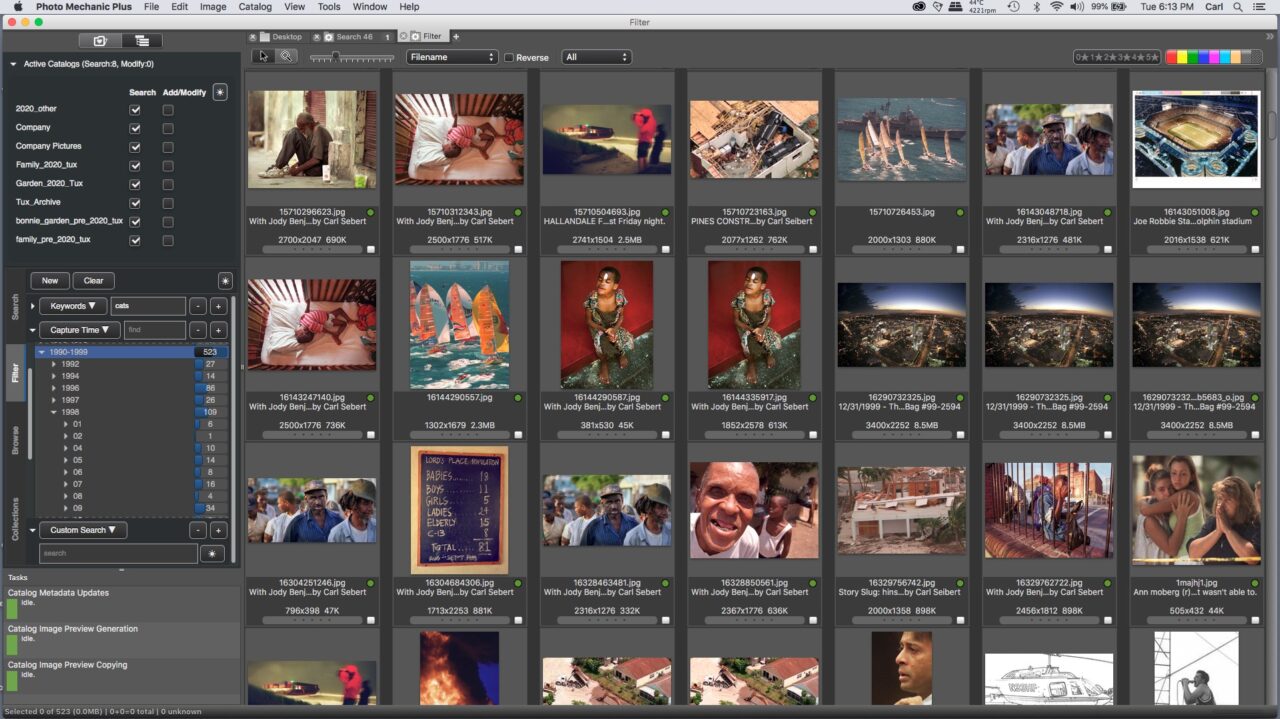
In the broadest sense, most of us could force a three-thousand-dollar a month DAM to work. But seriously. We need what we need. And who has that kind of money?
A DAM by any other name?
There is some debate about whether or not we should even call photographers’ archive management systems “DAMs” at all. After all, our systems don’t do office documents. We don’t need approval workflows. We have perfectly fine existing websites to deal with displaying and sharing our work, thank you very much. “Search functionality is the heart of any DAM system.”
Photo Mechanic doesn’t seem to be using The DAM Word in its marketing for the new product. Whatever. Leaving semantics aside, I’ve worked with DAM systems for a couple of decades and I can tell you that this tool, whatever we decide to call it – wait for it – is a DAM fine tool. (Ouch!) It’s the best – by far – desktop asset management tool for photographers that I have yet encountered.
A disclaimer
It’s time for disclaimers. I don’t usually do reviews. And it’s obvious already that this post is one. So be it.
I did help, in some small way, the developers fine-tune the product. And my copy of Photo Mechanic Plus is provided by Camera Bits.
Disclaimer to the disclaimer: I didn’t get involved with this product because Camera Bits sought me out or because I wanted to go into software reviewing. I could tell after 10 minutes with a fairly early beta that this thing was going to seriously rock and I got involved for purely selfish reasons. Since I was going to be using it, I wanted it to be the best. So there.
Photo Mechanic Plus is certainly not the first entrant in this space. There are dozens of programs out there that, to a greater or lesser extent, help manage a photo collection.
So many photos
When you buy a computer, it comes with a truly awful “Photos” program of some sort. Camera manufacturers give away photo management/browser programs. Various inexpensive “browser” programs offer collection management, as do most “all-in-one” photographers’ programs like ON1 Photo RAW, Lightroom Classic, and Capture One.
If you come from an environment that includes a “real” photo-oriented DAM, even the best of these desktop alternatives feel like toys. Yeah, some of them work. After a fashion. But they suffer from serious limitations or they’re not all that reliable, or the interface is silly. Or something. You get the idea.
Until this week. Now we have something solid.
On the other hand, maybe you use one of those all-in-one programs because you like the way it develops RAWs and then something better comes along every couple of years. Having our archive joined at the hip to our RAW developer is less than ideal.
Now we have a product that decouples archiving from editing.
Stability over time
Photo Mechanic itself is something of a staple. Many of us have used it for over twenty years. While we should always keep our photos portable and we should acknowledge that one day we will move our archive, I like the notion of being free to use whatever I want for RAW development and only worrying about re-doing my archive once every couple decades.
DAMs can be approached in what we might call two frames of mind.
A utility or a camera?
A smart librarian once explained to me that a DAM system should, for most users, most of the time, be a “utility”. Not a utility in the computer software sense, but in the plumbing sense. If you hold a glass under your faucet and turn the knob, the glass fills with water. Just like that.
If you type “john smith” in your photo archive, pictures of John Smith should pop up. Just like that.
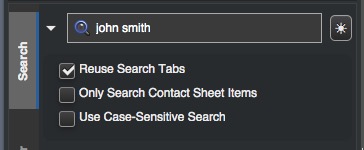
We’ll call the other frame of mind “professional”, or maybe “professional asset manager”. Whatever it is, if you run a photography business and own a big archive, it’s a hat you must wear.
In this mindset, maybe you have photos of a couple million people in your collection, maybe a few thousand Smiths, and heaven knows how many Johns. You need to find a particular John Smith, process his picture and deliver him to a client. Soon-ish.
You’ve put in the effort to learn a couple of simple skills. You want to do this as simply and safely as possible. Not quite a faucet. In this case, let’s think camera. Pick it up, adjust a couple of parameters, it shoots with sophistication and precision, and you move on.
That’s what we now have. In one program. Faucet. Camera. You want a picture from your collection. You get the picture. Simple or not simple. You get to think about what you’re trying to accomplish, not about fiddling with trying to make some flimsy-feeling toy do a job. This tool does what you tell it to do. No drama.
Metadata, of course
(All of this assumes that you have reasonably decent metadata on your pictures. At this point in time – 2020 – textual metadata is what makes all this stuff work. But you’re reading this blog, so I’m thinking you’re already good on that front.)
Down to brass tacks. What, exactly, do we get for our money?
(Speaking of money, we’re talking about $229 USD, or $90 USD as an upgrade from Photo Mechanic 6.)
Photo Mechanic Plus looks exactly like Photo Mechanic 6 with an additional tab in the left rail and an additional main menu pulldown. Apart from that, It IS exactly Photo Mechanic 6.
The first part of your workflow remains exactly as it is.
Maybe you use Photo Mechanic and Photoshop or Affinity, or Photo Mechanic and an all-in-one like Lightroom, ON1, or Capture One. Up to the point when you commit your pictures to their permanent residence in whatever sort of archive you use, nothing changes at all.
You don’t do anything with catalogs, or the “Plus” part of PM+ before then.
Attention!
This is such an important point, I’ll repeat it. Don’t touch the “DAM”, or whatever we’re calling them, features until your pictures are ready for their forever home.
If you are used to a database-based editing program like Lightroom or Capture One, you’re used to the idea of importing images into those programs’ databases before you work on them. That’s because those programs need their database to do anything at all. Photo Mechanic works on a files-and-folders level. We don’t do the DAM/database/catalog thing until the time is right.
Note that if you use a database-based editor like Lightroom for RAW developing and Photo Mechanic Plus for your archive, you will need to be careful to keep the other program’s database intact and up to date. You’ll need it working properly in order to edit pictures.
If you do need to search in Photo Mechanic or Photo Mechanic Plus to find a picture before it’s been committed to its permanent home, you can use the awesomely-powerful Find function or, on Mac, the Spotlight Search function.
Catalogs
So, when it is time to do some cataloging, go to the DAM/catalog/database view in PM+’s left rail. (It has a directory tree icon. Photo Mechanic calls it the “Organizer”. The files-and-folders side has a file folder icon. Photo Mechanic calls it the “Navigator”.)
The top panel shows your catalogs. You can have as few or as many as you want, from just one to too many. There are two columns of tickboxes. One allows you to turn on catalogs for searching and the other allows you to turn on catalogs to add or modify their contents.
You can turn on or off as many catalogs as you want, in any combination you want. If you turn on search for multiple catalogs, PM+ will treat them as one big catalog.
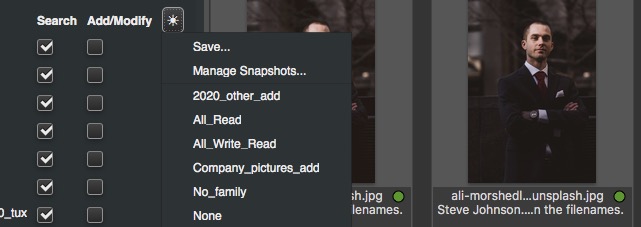
If you turn on multiple catalogs for Add/Modify, PM+ will add new images to all of them at once. Or, you can add a picture or pictures first to one and later to another.
Yes, you can have the same picture in multiple catalogs.
No matter how carefully you plan your catalogs taxonomy, if you have multiple catalogs, you’ll run into a situation where a picture that naturally occurs in one catalog needs to be in another as well.
Work-life balance
Your sister-in-law is “Family”. But she’s also the CEO of your Company. You may not want to have the “Family” catalog turned on if you’re working on a projector in the boardroom. This one picture in two catalogs business is a handy feature. Trust me.
There is a Snapshot button so you can turn off or on sets of catalogs in one click.
Consider for a moment how cool and powerful this is, compared to the awkward one-catalog-at-a-time-restart-the-program-to-switch-between-them nonsense you have to go through in Lightroom. Or to the you-have-just-one-catalog-period experience in a lot of photo organizer programs.
Let’s make some catalogs
Go to the “Catalog” pulldown in the main menu. Click the “New Catalog…” button and do the obvious stuff. You’ll be asked where to store the database file for your new catalog.
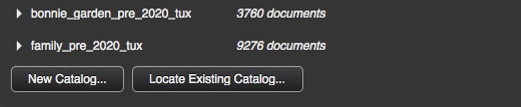
Pro tip: Store your database file on your local machine so that it’s fast and make sure it’s someplace that gets backed up, for obvious reasons.
Add pictures
To add pictures to your new catalog, go to “Catalog>Scan to Catalog…” In this dialog, you can choose a folder or tree of folders to scan into whatever catalog(s) you choose.
You can exclude folders, if you like. For instance, you could include everything in all of your “Pictures” folder, but exclude the “Client Work” subfolder. You could then put “Client Work” into its own catalog.
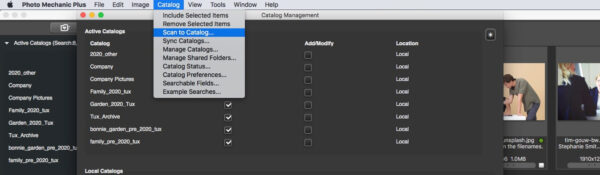
There’s a Snapshot button for this dialog. Use it. You will want to come back back and scan the same batch of folders again. If you don’t make a Snapshot, it can be really hard to figure out exactly which folders go with which catalogs. (Unless your folder structure is way more organized than mine.)
Alternatively, you can add photos to a catalog by simply selecting them in a Contact Sheet tab, right-clicking, and choosing “Include in Catalog”. Your selected photos will be added to whatever catalog(s) are turned on in the “Active Catalogs” panel in the organizer. I keep “Add/Modify” turned off unless I am adding photos, because, being me, I might do something stupid, like accidentally add photos to the wrong catalog.
Most of the time I use this second method. I use the operating system to copy a new folder of photos to my photo server, drag the folder from its new home to Photo Mechanic Plus’ icon, simply select-all and to the right-click “Add”.
Or you can scan
Sometimes, I rescan the catalog’s folder tree, but not that often.
It’s probably also a good idea to have fewer catalogs than I do. 20-20 hindsight speaking here.
Images that are in a catalog display a green dot in both Navigator Contact Sheet tabs and Organizer search return tabs. A yellow dot means the high res storage isn’t connected.
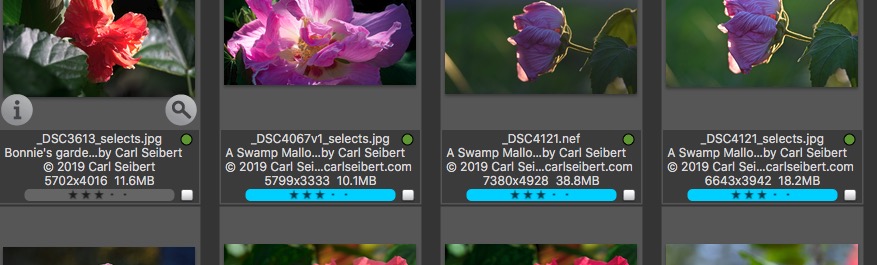
Now we find a picture
Search functionality is what a DAM/catalog tool is all about. The while effort is all about retrieving the pictures we need when we need them. If you can’t find a picture, you don’t have it. This is where the rubber hits the road.
If we move down one panel in the left rail and then choose the Search tab, we find ourselves looking at a rectangular grey “Simple Search” text box.
If we want that picture of Mr Smith, we type in “john smith” (without the quotes), and pictures of good old John should come bounding forth. This is faucet thinking mode. We don’t have to think much. We do what instinct suggests and we get what we want. Assuming we actually do have a picture of John Smith, of course.
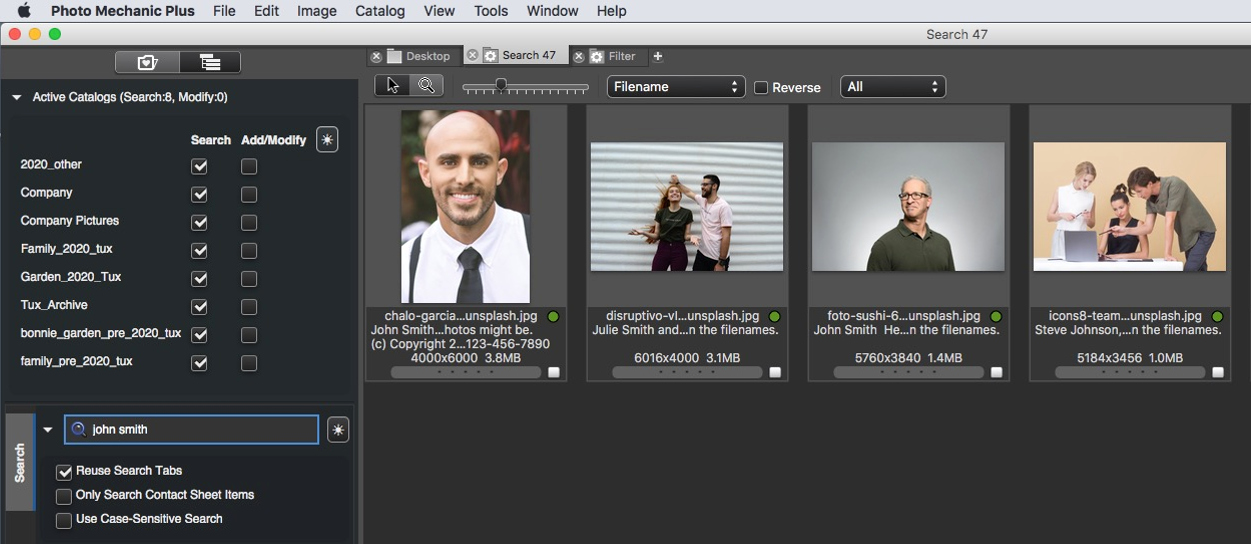
By default, Photo Mechanic Plus assumes a Boolean AND wherever it sees a space in a search request. This is good and normal. It’s what we instinctively expect.
Searches are run across a list of default fields. You can see the list from the star button next to the search box.
So, our john smith search is really john AND smith. It will return all our pictures that have both “john” and “smith” in their metadata in any of those default fields.
Or get fancy
Alternatively, we could get all specific and professional librarian about it and type into our search box something like: “(susie or suzy) and jones and capturetime between 2018-6 and 2020-10 and keywords headshots” (once again, without the quotes).
This one will return pictures of Suzy Jones with either of two different spellings of her name, as long as they were shot in a 16 month period from mid-2018 until about now, but only if the pictures are keyworded with “headshots”. There is a cheat sheet of example searches that shows us how to do all the fancy Boolean moves available through the star button next to the search box.
I love this cheat sheet thing. Every company that has ever put in a DAM system relies on a cheat sheet to remember the fiddly bits. Usually, we’re talking PostIt notes. Some of them are clever enough to actually put the cheat sheet in the DAM as a document. But a pre-built cheat sheet that pops up from a button right in the program interface? Outstanding!
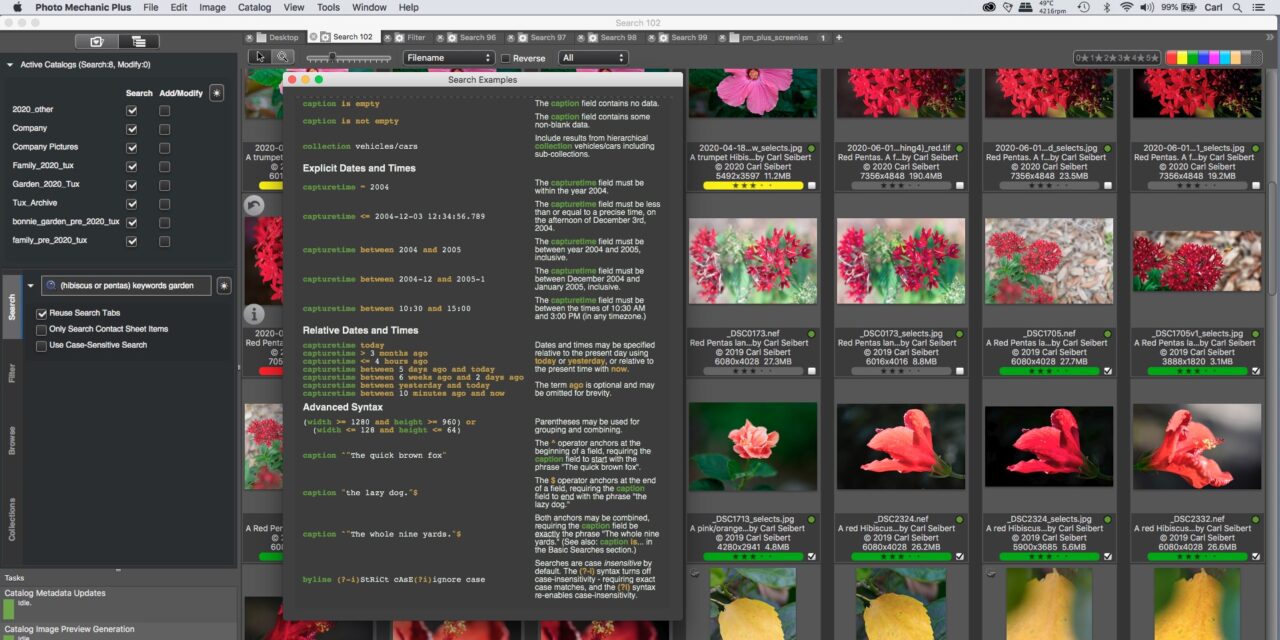
PM+ supports the most common Booleans – AND, OR, and NOT – as well as syntax to put our searches together however we want.
Cool
Photo Mechanic Plus lets us work the absolute simplest way, but it will do professional fancy. At least as fancy as any photographer will likely ever care to be.
Some Tips:
When we write about Boolean operators, it’s customary to write them in all caps. However, PM+ doesn’t require us to do that. Thank god! If you want “AND”, just type “and”. (Yeah, yeah, without the quotes.)
We can use double quotes to indicate that we want to search for an exact phrase. “mary had a little lamb” means exactly those words, in exactly that order.
If we want to see everything in a catalog or a selected set of catalogs, we just enter two double quotes in the search box. You’d think maybe a star. Nope. Two quotes.
To search against a specific field, we don’t need any special syntax. Just the name of the field and a space and what we want to search for. We can find Photo Mechanic Plus’ field names in the Searchable Fields list under the star button. If we don’t specify a field or fields our search goes across all the default fields.
Be in good stead
This is all comfortably normal, professional stuff. There is no exact standard for search syntax or behavior. Every system is a little bit different. But this is very mainstream. If you already know how to use a professional search system, you’ll pick up Photo Mechanic Plus in a couple minutes. Likewise, what you learn in Photo Mechanic Plus will hold you in good stead if you find yourself in front of a big-dollar heavy metal pro archive someday.
Many consumer DAM/catalog systems use repeater dialogs and pulldowns to help you form search strategies. You AND search terms together by clicking on a little “plus” to add lines in a dialog. Then, you use pulldowns to choose things like “must contain”, “may contain”, or “must not contain”. This is how Lightroom does it. (Once you figure out that you actually search in Lightroom by making a Smart Collection and editing its filter, rather than using the useless search bar, that is.)
That’s all fine and dandy the first time you search. The thousandth time you need to look for a picture of Steve Baker with a couple of different spellings, a pain grows where you sit. Even with my bad typing, I can enter that parenthetical OR statement about as fast as I can think it. Thank you Camera Bits!
There are three tickbox options in the search tab.
New tabs, or old tabs?
One allows us to choose whether we want the results of subsequent searches to appear over and over in the same tab. (Usually, probably.) Or, do we want a new tab for each search?
That may not sound like much until you have to do something like find a picture of every member of the board of directors. (If you’ve never done that, the fifth one is always looking the wrong way, meaning you have to start over again. One tab per board member for the win.)

If you want to use a collection to gather up pictures, Photo Mechanic Plus supports that, too.
Another tickbox lets us search with the results of a search. Professional librarians recognize that we can do that by just ANDing new search terms on the ones we already have in the box. But the tickbox is handy nonetheless.
The final tickbox turns on case sensitive searching. Leave it unticked. In a normal-sized country, there are about a dozen people who for-reals know how to use case sensitive searching, and they know who they are.
For the rest of us, case sensitivity is just a way to shoot ourselves in the foot. It causes us to miss pictures we should have found, which defeats the purpose of having them in the first place. It’s nice that PM+ gives those few librarians such a powerful bullet. But. Just. Don’t.
Spanning catalogs and folders
The search return tab is designed to work as much like a regular Contact Sheet tab as possible.
In broad terms, you can do all the usual Photo Mechanic stuff. You can edit a picture’s metadata, copy, upload, save in another format, all the usual functions. And you can move fluidly back and forth between search results and folders on your file system.
From the right-click menu, “Reveal in Finder/Explorer” opens a file manager window with your photo highlighted. “Reveal in Context” opens a Navigator Contact Sheet for the folder where a given photo resides.
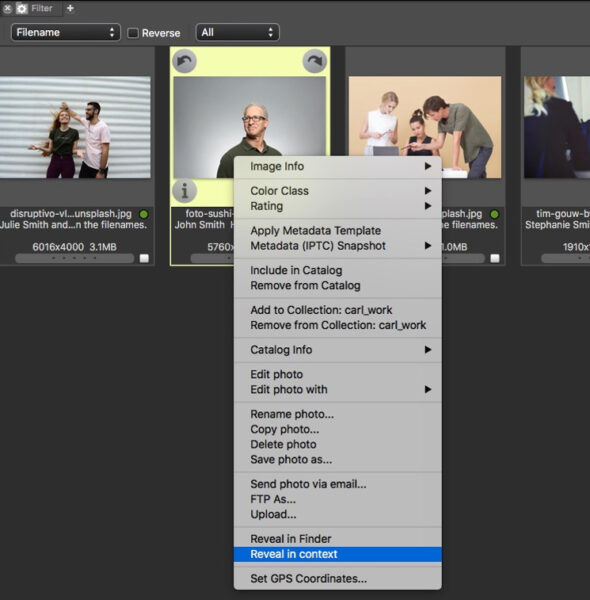
If we really want to go the repeater dialog way, we can turn to the Filters tab.
Filters isn’t quite a repeater dialog. It’s more like using Adjustment Layers in Photoshop. You click “New” and make a filter stack, adding filters as you go along.
You can add a search box to your stack and it can do all the stuff a normal search box can do. It will be ANDed to the rest of the filter stack.
Most of the filter options allow you to pick values from a list. Not my usual way to go, but to each his or her own. If you are searching against a tightly controlled vocabulary, this could be a good feature. There is a find box to search for a term within a long list (of keywords, say.)
See the stars
Most of the common filters, like star ratings, color labels, and the like, are available graphically in the results tab by way of the sort and show widgets. So, you probably won’t filter here for those things. But you can.
What I do use a lot in the Filters tab is the Capture Time filter. It’s the best time delimiter I have ever used. You select dates from a twidle-driven hierarchy that reveals dates for which you possess matching pictures. You just use the Control/Command and Shift keys in the normal way to select or add to a range of dates.
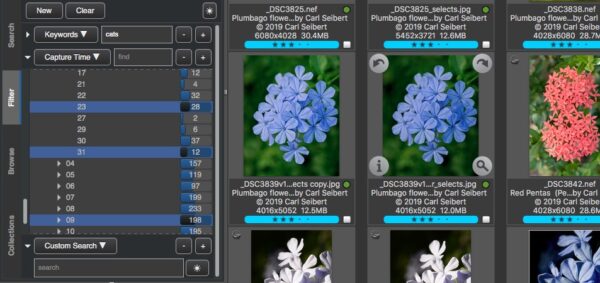
You can make a filter for March of four of the last five years and add in October of this year and do it all in a matter of a couple of seconds. Think sports seasons here. Sweet! That’s a gigantic pain in most systems, even big-money ones.
The Filters tab also allows you access to Exif fields. The Search tab doesn’t. I don’t know how often normal people need to search Exif fields, but I do sometimes. I appreciate it being available on those occasions.
Collections
Next, there is a Collections tab. Collections are virtual folders. They don’t hold real copies of photos but rather just shortcuts to them. Put the librarian way, they’re just lists of images and every time we open one the system just does a search for the pictures on the list. Collections here work the way they do in most all-in-one photography programs. Some programs call them “albums”.
It’s worth noting that in PM+, collections are catalog-specific. I don’t know how I feel about that. I think I would like them to work across catalogs. But it’s not a big deal to me.
You can’t drag and drop to collections in PM+. You add to collections via a right-click.
Photo Mechanic is meant to be usable by a photojournalist as he or she storms down a dirt road in the back of a pickup truck. So, its developers tend to be very conservative about adding drag-and-drop functionality, which tends to be less than reliable in the back of trashing pickup trucks.
“Smart” collections?
Most programs that have collections have some sort of “smart” collections feature. Smart collections feature a standing search. When you open one, it fills with whatever images that, at that moment, meet your chosen criteria.
That’s exactly the same thing as saving a search in a Snapshot (under the star button in the search tab).
Certainly, the saved searches Snapshot is more important than a “smart” collections version of the same feature.
I don’t know exactly why Photo Mechanic Plus didn’t surface a “smart collections” version of the same function. I haven’t asked.
ON1 RAW had smart collections and removed them in favor of saved searches. I did ask over there and the answer was that they needed to save interface real estate. I don’t know if Photo Mechanic will ever add them. Frankly, I don’t think it matters.
While we are on the subject of collections…. If, somehow, you should lose your catalog database file, your collections will be the only thing I can think of off the top of my head that you’ll actually lose. Everything else can be recreated by simply rescanning folders.
In other words, if you have a collection that you really want to keep forever, assign all the images in it a certain keyword and you’ll be forever good. (Keywords are contained within your actual image metadata. Take proper backup care of your images and you’ll always have your metadata, too.)
The beating heart
I talked about search functionality a few minutes ago. Search functionality is the heart of any DAM system. It’s important when you’re the proud owner of DAM, this one or any DAM, that you understand how your particular DAM behaves.
For example, does your DAM have a search engine? Can it do the fancy stuff that a search engine enables? If not, do you take steps when you organize and search for your assets to take that into consideration?
A little forethought goes a long way. Remember what I said about images that you can’t find being lost images.
A search engine is a pile of algorithms and functionalities that enable fancy-schmancy search capabilities like fuzzy search, or “sounds like” search, or semantic search, or automatic pluralization. Think of Google, the slickest search engine of all. You can ask the darn thing a question in plain language and it somehow finds the answer. (Most of the time, anyway.)
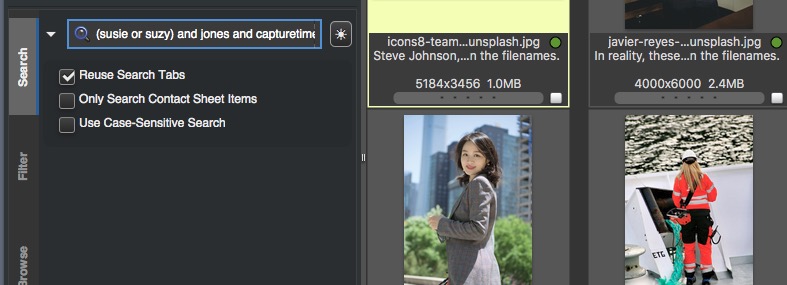
Search engines, whether you are buying or developing one for a big, server-based DAM or thinking about adding one to a desktop DAM, cost a l-o-t of money (and use a lot of resources).
Desktop DAMs don’t have search engines, Photo Mechanic plus included. In desktop products (and many “big” DAMs, actually) we search for search terms directly. That means that we have to think about how we are going to survive without all that search engine fanciness.
Good news
The good news here is that the metadata embedded in photographs is not a boatload of text. There’s not much there with each photo for a fancy search engine to sink its teeth into. So, as photographers, we don’t ever miss things like relevancy ordering or fuzzy search because they wouldn’t really work for us anyway.
We really would appreciate automatic pluralization or a smart proper names thesaurus. But, hey, we aren’t made of money so we have to take care of some of that stuff ourselves.
Thus, when I was talking about search, I used often-confused first names as an example – “(suzy or susie)”, “(steve or stephan)”. We need to know that we can deal with stuff like that, with the product at hand. (We can. Parenthesis and a Boolean OR does the trick here)
Photo Mechanic Plus scores well in this department. Between its giving us just-type-it-and-be-done-with-it professional functionality, and some clever choices on the developers’ part, we can take care of business without having to stand on our head about it. It “just works”. That’s why I’m so gung-ho about it as a product.
“Just works”
Yes, it “just works”, as well or better than any product I’ve seen to date. I can use it without a thought anywhere in my head. On autopilot. Think, “P mode” on your camera.
But if I put just a little bit of thought into using it, it also “just works” on a put-a-fine-point-on-it professional level. I don’t mind investing a tiny effort up font if it means I can keep my mind on the job at hand later. Think, the functional elegance of a Leica.
Here’s an example of one of those elegant solutions the developers thought through for us.
In Photo Mechanic Plus, by default, we search for text strings, not words.
Wildcards
One of the ways we get around not having a search engine that can look for the plural versions and singular versions of words in one go is by wildcarding. Typically, a star can be used to stand in for any string of characters. So, “car*” will hit “car” and “cars”. Most systems can do wildcards at the end of a word. Fancier ones can do them at the beginning as well.
Photo Mechanic Plus goes at this the other way around. By default, it just looks for strings. As if there were wildcards at both the beginning and end of every search term. We don’t have to mess with stars or question marks or whatever. Stop a couple characters short of the end of a possibly plural word and you’re good. It won’t do “geese” and “goose” (we would do “(geese or goose)” (No quotes! No wire hangers!) But 99% of the time we’re good to go without going to that extra trouble.
Normally, we would just go forth without a worry. (Or even noticing how that works – which is part of why I just told you about it.) But what if we get 2,000 pictures of caterpillars (bug or tractor) when what we wanted was a feline “cat”? Then we use double quotes around the word and we get cats, not “caterpillars” or “concatenate”
Nice. And easy.
The 99% of the time situation is the easy way. But we still have an easy enough way to deal with that last 1%.
The system is designed so that most all the time failures are “soft” and transparent. In the cat case,if we get too many extra returns, it’s obvious. We add to our search criteria. If the failure was the other way around and we didn’t see a picture we were supposed to see, we wouldn’t know it and we’d be screwed.
Camera Bits first announced that they were thinking about a catalog-based addition to Photo Mechanic some fifteen years ago. A LOT of thought has gone into this product, and it shows.
Highly recommended.
I’ll be back with some How-Tos on searching that will apply not only to Photo Mechanic Plus, but to any DAM or archive system, as well as some specific PM+ How-Tos. Jump in the comments and let me know what you’d like to see.
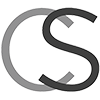
Extremely nice article/review of PM+, especially since I just upgraded. I used Lightroom for many many years before, without caring much about the database or catalogs, but after switching to PM and another workflow, I want to take it more seriously… I would like to just see some video tutorials on how to use PM+. I also have a question. Beacuse Photoshop is a big part of my workflow, can I also add my PSB files/folder to the catalog? Or will only the RAW files be added?
Funny you should bring that up. Yes indeed, I am working, way too slowly, on a pair of videos. One will be a video version of this post – a review and something of a How-To for using PM+. With, hopefully, a couple of cool tips. The other will be search fundamentals for photographers. I’ll use Photo Mechanic Plus, but it won’t be specific to it. Of course, I have a whole playlist of videos applicable to the “regular” Photo Mechanic 6 side of PM+. metadatamatters.blog/youtube
As for PSB files, I never thought about it. Just checked and no, Photo Mechanic does not appear to be able to display them. Lead developer Kirk Baker said recently in the Photo Mechanic forums that support for that format isn’t planned.
So… make JPEG copies of your PSBs. Given that PSBs are huge by definition, space shouldn’t be a problem. PM+ will work fine with the JPEGs and you can hop with a right-click from search results to the folder where the originals live. The PSB should be right next to the JPEG. (Remember to turn on View> Unknown Files As Proxies so that you can see the PSBs as icons in the Photo Mechanic thumbnail grid.)
Next, you’re going to -rightfully – wonder: Since Photo Mechanic can’t make short work out of making the JPEGs for you, how might you accomplish that? If you have PSBs, you must have Photoshop and if you have Photoshop, you have Bridge. If you multi-select files in Bridge, you can choose Tools > Photoshop > Batch from Bridge’s main menu. If you have an Action in Photoshop that will save out JPEGs, you’re set to go. It won’t be anywhere near as painless as making renditions in Photo Mechanic, but it will get the job done without too much strain. If the PSB has metadata, the JPEG will inherit it.
I hope this helps.
Thanks for reading!
Thank you.
It’s almost like using the RAW + JPEG…
Annoys me because that’s exactly why I used to go back to Bridge after culling and adding critical metadata/keywords to my files. Although it’s an easy process if you work with actions/droplets like you mentioned, but it takes extra time, time I could spend on something more productive.
Hi Carl,
Thanks for this – very helpful.
I’m intrigued by your comment about the number of catalogs you have. How many and what is the reason you would have less? I’ve got about 10 which largely mirror my folder system, but looking at dividing them up into Jobs and Personal to start with which makes some sense to me.
Thanks
Doug
I have eight. That happened in large part because I only gradually added more content to PM+ back when it was in beta. On the one hand, I can treat all eight catalogs as if they were one, or be pretty granular if I want to be, with no penalty. On the other hand, having so many catalogs means there are more occasions when picture needs to live in two of them. That can be a pain.
If you have a well organized folder structure and your catalogs stay well defined, in other words if you are better organized then I am, go for it. I can’t recall if there’s even a limit to the number of catalogs the program can support. If there is, it’s an enormous number. The real limit would be when there are too many to view comfortably in the interface.
I have approaching 3/4 million images catalogued. I keep my images in year folders, then subject matter sub-folders. I have a catalogue per year (about 18 of them), and a global catalogue which includes every year and image. Usually I can work within a single year catalogue, but if I want to make a collection which may span years, I create it in the global catalogue, so that images do not need to be contained in catalogues outside their year structure simply to create the collection I want. It may not work for everyone, but it works well for the way I work with my images.
Really good article, with a lot of useful information, especially since Camera Bits does not yet have detailed help files which go into the kind of detail that you do. I look forward to the YouTube videos.
Graham
Thanks for the note. Sorry about my slow reply. I just noticed a bunch of comments that I didn’t know were waiting for approval.
In Lightroom, I have many keywords ordered into hierarchies. That makes it easy to search at different levels of detail. Can search for golden eagle or for eagles or for raptors or for birds. I have LR write these to metadata in sidecar files. When PM Plus scans folders to add images to a catalog, does it preserve keyword hierarchy?
Keyword hierarchy is really only a thing while you are applying keywords. Once they are there and you’re searching, order and hierarchy no longer matter. Your search looks for keyword1 AND keyword2 AND so forth. An AND search knows nothing except whether or not all the search terms exist. Which is fine. I guess you could say that hierarchies stay hierarchal regardless.
That said, Photo Mechanic, unless you tell it otherwise, will preserve anything in the Lightroom hierarchal keywords field as well as copying each node out as a separate keyword in the regular keywords fields. (This last in an instance when you have edited the metadata. Photo Mechanic’s developers are pretty maniacal about making sure we don’t lose any data. The copying is overkill if the two programs involved are PM and Lightroom, but it could save somebody’s bacon if a poorly written program was in the mix.)
A very basic question, what are catalogs e.g. do they just contain the image metadata or are there thumbnails or other information?
As far as I understand from your description they are fixed and can’t track files or folders when you move them but is it possible to simply rebuild the cataloge after moving files.
In my workflow files come into monthly folders and hang around there for days, months or occasionally years before being moved into their final homes and at some stage in this process they gain metadata, normally basic metadata is added almost immediately but more information is often added over time.
The various searches are likely to help with selecting images for particular additional metadata.
Is there any reason for not putting all images (say a million) in one catalog and then having a range of sub catalogs as in your example the overall catalog would contain all people but the family catalog would just contain family and searching on that one might be quicker and easier.
Yes, the catalog contains thumbnails. But if it is lost or destroyed, re-scanning will make new ones.
Actually, I think you can move folders – as long as you use Photo Mechanic to do so – the catalog will be updated accordingly. I’m not totally positive about that since I’ve never done it. I’ll have to do an experiment.
One way or another, though, there is nothing wrong with doing what you suggest, either in terms of a not-quite-so-permanent home for your collection or doing nested catalogs. I don’t know at what point you might see slower performance on a big catalog. I have too many and mine are pretty reasonable in size, so I only see “speedy”. But Camera Bits has tested ridiculously big catalogs successfully.
Did you ever test moving folders? What happens when you move to a new computer?
Actually, no I haven’t done that experiment yet. I’ll and won’t have the chance this week. I’ll put a note in my calendar to try next week. Fingers crossed….
This review/guide has enabled me to get my head around how PM+ can fit into my Photo Mechanic/Lightroom/Photoshop/Capture One workflow, and then to get up to speed with PM+.
Camera Bits should include it with each install and in their advertising. Thank you very much for making such a thorough, helpful guide.
What a great review! I have used PM 6 a little bit and I am excited to use PM 6+. I’m still confused about the difference between the function of a catalog and the function of a collection. My photos are largely unnamed with little metadata. I have business photos for my sewing tutorial business. I also have personal photos. I do have many named folders for the business. I want to go across my hard drives to gather a folder full of, say, jean photos. Some files are named, many are not. Do I create a catalog of jean photos? Then a catalog of dresses photos? Then a collection of jean hems, jean pockets, jean repairs, in addition to collections for dress hems, dress sleeves, dress pockets, etc.
Thanks for your article and your great videos. You have a gift for clarity! I hope you can get me off to a solid start, if you have time for my question. Regards, Maripat
Your situation is not uncommon. Going forward, of course, you can mark up your pictures with good captions and keywords and life in your business will be very much easier. At least as far as finding pictures is concerned 🙂
Right now, you have a bunch of assets that are organized in folders and it’s not very likely that you have tons of time on your hands to add metadata to them. PM+ can handle that.
A catalog is a database of a set of pictures. Whether you want just one for everything, one for business and one for personal work, or even a bunch of them is up to you. (Personally, I’d do one for business and one for personal, if indeed your pictures are divided in folders along those lines.)
Collections are make-believe folders that hold pointers to pictures. Some programs call them albums or virtual folders. Note that collections belong to a certain catalog. You can’t make a collection that holds pictures from different catalogs. (I have a video on a work-around for this. But that’s another story.) Another way to think of a collection is to consider it just a list of photos. Call it and the photos in the list appear.
So, make a catalog for, let’s say, your business pictures.
PM+ will search for folder paths by default. A search for “button” should bring back the contents of any folder with “button” in its pathname.
If you need to, you can call up all of the photos in a whole catalog by searching for two double quote marks. Like “”
Now make a collection and add the relevant button-sewing pictures.
The collection will be useful as is. You can call it up and have access to button pictures. But the clever thing to do is, while you have the button collection open, just select the images and add “buttons” and any other appropriate keywords, or even a bulk caption. Now, if you search for anything in those keywords, the return will be your button collection or a subset of it, as you desire.
The beauty of that doing this takes almost no time and eventually, as you do collection after collection, you’ll have metadata-based access to your assets.
Of course, when you have your collection open, you can always go to the important pictures and give them good individual captions. That takes some time. But if one day you need to find all of the pictures of a particular stitch, for example, you’ll be able pull them up regardless of whether they live in the buttons folder or the sleeves folder, or where ever. That’s the “what is it vs where is it” thing that I talk about all the time.
I hope this helps.
Thank you so much for the excellent overview and answers in these comments. I am like the previous poster in being new to the software and having a collection that largely doesn’t have good metadata yet, and wondering whether I needed to add all metadata before creating a catalog or whether I could create the catalog and continue to add metadata, rename and move files and folders, and such. It sounds like creating a catalog can help greatly with improving the metadata, and if all else fails after renaming or moving I can just rebuild the catalog.
A previous poster asked about moving files … I believe in pm+ you can “find / locate” a directory that has gone missing. Can’t recall seeing that mentioned – apologies if it was.
Yes, you can make a catalog any time. All your metadata is stored in the image file itself (or a sidecar, in the case of proprietary RAW formats). You can add metadata after an image is in a catalog or beforehand. You can move stuff that’s already been added to a catalog around as long as you do the moving within Photo Mechanic Plus. (Or rescan.) But in most workflows, assets are in their permanent homes before they are added to a catalog. Remember that in Photo Mechanic the catalog’s database is only for retrieving assets. It’s not like some programs where you have to add pictures to the database before you can do anything with them.
At a quick scan I didn’t find that earlier post about finding files. But there is a function to update in a catalog the location of a directory. And there are all kinds of powerful ways to find files and navigate between the database and the directory structure.