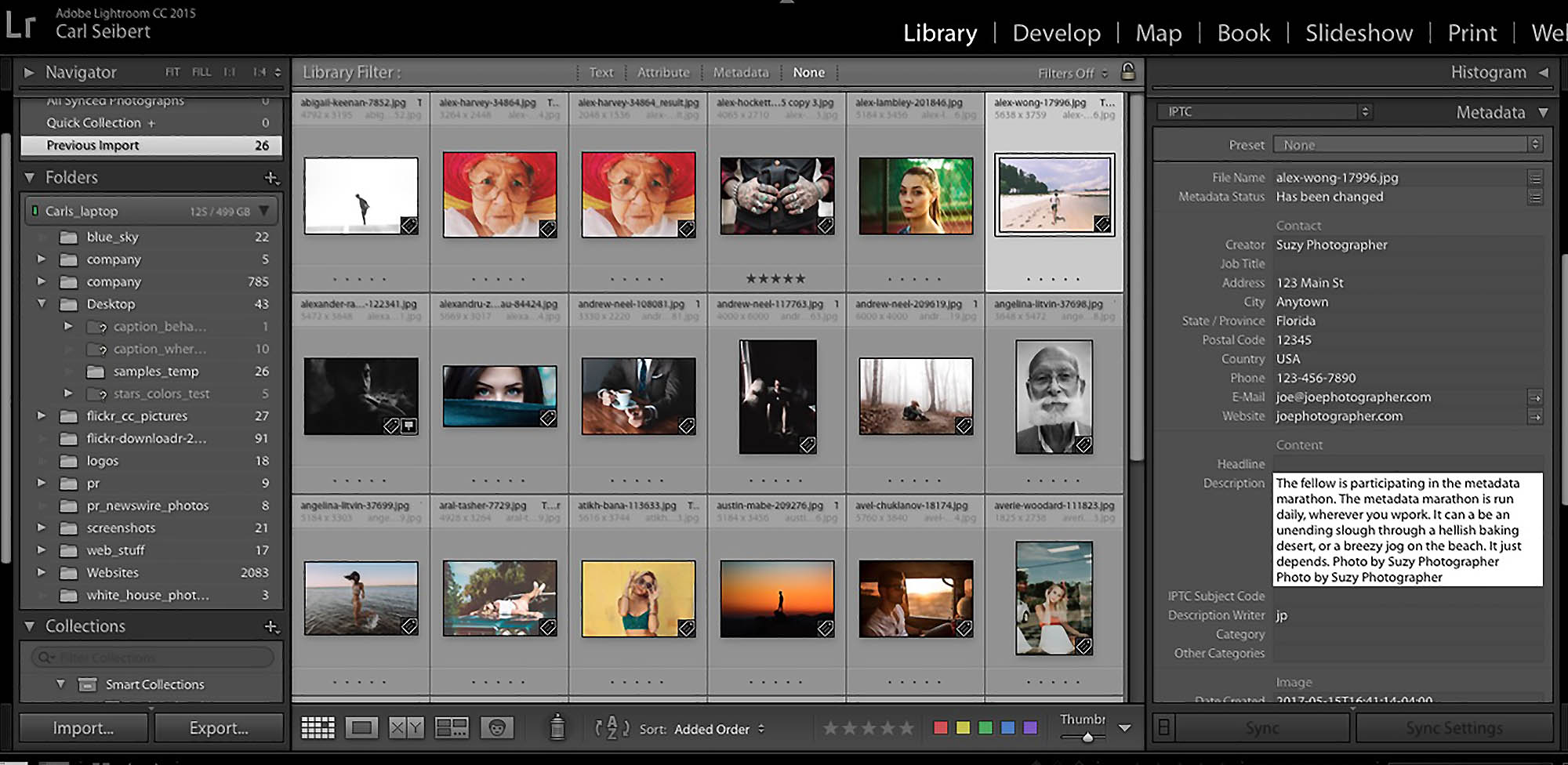
Many Metadata fields are filled in by your template; You probably don’t want metadata on every frame.
Which photo metadata fields do you need to fill out for each of your pictures? Which ones do you take care of with your template? Do you need to add metadata to all your photos, or just a subset? Enquiring minds want to know.
First, let’s look at the matter of how many fields do you have to fill out, or to put it another way, how much of a pain in the butt is this adding metadata thing going to be?
…One or two fields. No biggie. That’s all most photographers will need to worry about. It will take somewhere between a few seconds and a minute or so. All the rest of the information you need to label your pictures will come from your template. As far as the neurology of your butt is concerned, well, you’re on your own there.
View a video version of this post. In the video, we use both Lightroom and Photo Mechanic
Fields done for you
Here’s a basic sample metadata template. It’s one you can download from this site, right here.
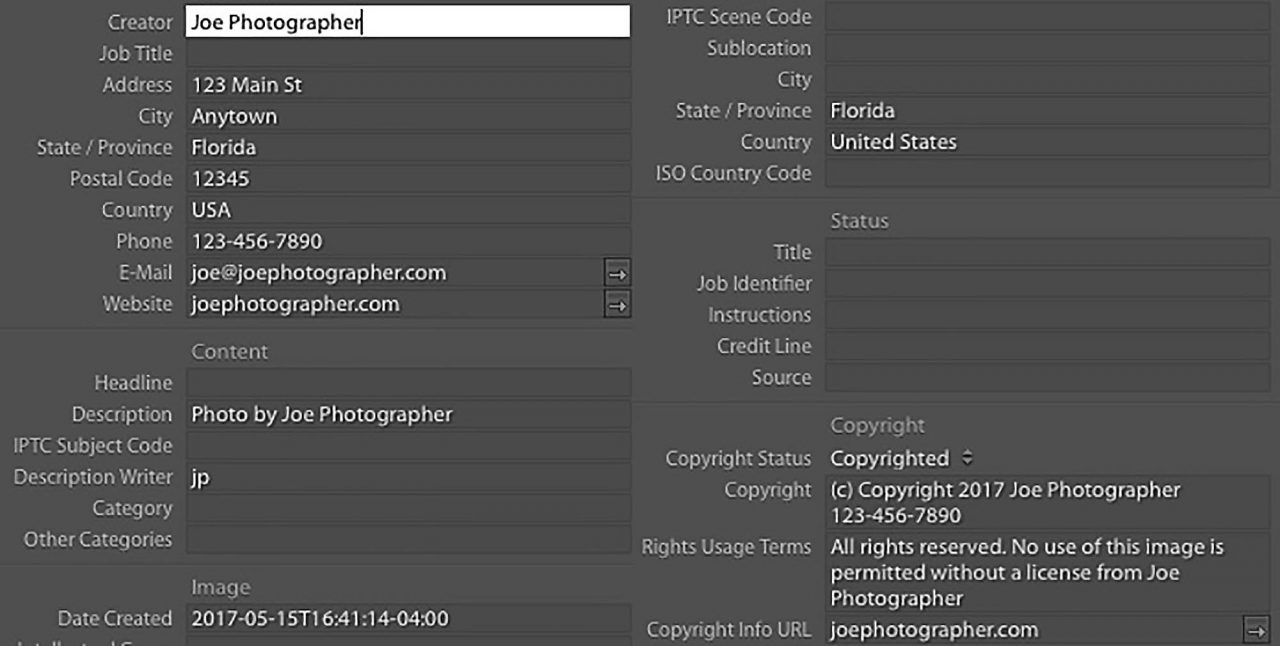
There are lots of IPTC fields filled in, but most of them contain information that will always be the same, like your name, contact information and copyright statement.
Fields you need to do:
Caption
There’s the caption. This will need some attention.
Note that the template already has the photographer’s inline byline in the caption field. That’s important. You don’t want to waste hours or days of your life, typing your name over and over again. What’s more, there’s no photographer alive who can type her or his name a hundred thousand times in a row without a typo. Always use your template.
(We’re using Adobe Lightroom for our illustrations in this post. find detailed instructions on the mechanics of adding metadata in Lightroom here and in Photo Mechanic here.)
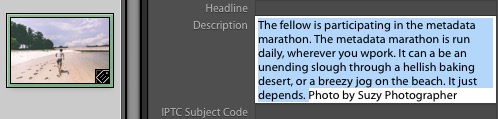
Obviously, you’ll have to write in the caption what’s going on in each picture, or each group of pictures. But even that breaks down to some unique information, usually just one sentence or even just a few words per picture, and some background that can be applied to every picture from a certain shoot, or vacation, or whatever, in one go. the idea is to do what you’ve got to do… And no more.
It’s a very good idea to do both of those components of your caption, by the way. That background information serves others, by letting them understand the context of your photos, and it serves you by making sure that you include enough information to ensure that when you later search for the pictures, you’ll get a match.
Keywords
Then there’s the Keywords field (Lightroom gives it its own piece of interface real estate, but it’s just the normal old IPTC Keywords field – For our purposes. Lightroom does some non-standard stuff behind the scenes, which we’ll just ignore for the moment.) Depending on the quality of your captions, you may or may not need keywords at all. Most likely, you will want some. But then you’ll probably assign keywords in bulk to whole batches of pictures at one time. So it’s not exactly back breaking.
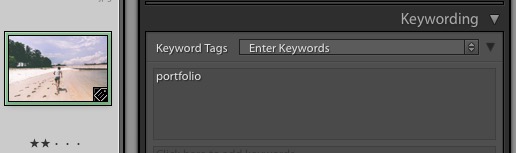
(Remember that keywords are there to help out where the caption might fall short. You don’t need to keyword down to an individual picture level because that’s already handled in the captions.)
Maybe, maybe not:
There are other fields that you may need, depending on your own circumstances or some client’s requirements. Some of them might be picture-by-picture affairs. Some might be template fodder.
Let’s take a look at the most likely possibilities.
The Object Name/Title field
This one is often used for a slug, which identifies a picture or relates it to a topic, article, or assignment. Often, by convention, the Object Name name will be the same as the filename. (If that’s the case, some applications, like Photo Mechanic, can automatically fill this field for you) Some clients and archive or publishing systems require this field. If they do, fine, if not, don’t worry about it. If you do need to use this field, it’s most likely just a cut-and-paste affair.
Headline
Some clients want one. It’s not too uncommon for content management systems (websites) to map the contents of this field somewhere – a headline above the caption, for example. But there’s no consensus on exactly what should go here. And, frankly, I’ve never seen information in this field that didn’t duplicate something in the caption. If you or your client see a use for it, more power to ya. Otherwise, it’s a waste of typing. Ignore it.
Transmission Reference/Job Identifier
A ticket number. It’s a client thing. Most photographers just don’t need this.
Special Instructions
Not usually needed, but you may want to say something that just doesn’t fit anywhere else. Then, this field’s for you. Usually, embargoes and the like go in here. That’s usually template stuff.
Some people say it’s a good idea to put a brief version of usage terms here. (Some software can’t read the real Rights Usage Terms field.)
Rights Usage Terms
If you use it, it will usually be on a per-assignment, not per-picture, basis. This is a great field. Pity, it often goes unseen.
So there it is. For most photographers, the only fields you’ll probably find yourself typing in are the Caption and maybe Keywords. (Excuse me. You should choose keywords, not type them. More about that in another post.)
Do we have to do every frame?
Now, there’s the matter of whether you need to mark up every frame, or just some.
Every single photo we send out into the world, whether we’re sending it for publication in the New York Times, or we’re just sharing a snap of us and the family with Aunt Tillie, needs proper labels. That’s our obligation to future generations, our fellow photographers, and ourselves. (Cue the patriotic music and rippling flag imagery here.)
But, depending on your own circumstances, you may not need to, or even want to, apply metadata to every last frame that issues forth from your camera.
For the photos that don’t leave your house, metadata’s job is to help you find them when you need them. So, the idea is to do what you’ve got to do to make that happen. And no more.
Watch your assets
If you don’t already, you’ll soon have some sort of digital asset management system. It will allow you to search for (and presumably, find) that certain photo, or that assignment, or that vacation in the tens or hundreds of thousands of pictures you own. It might be as simple as Adobe Lightroom, or the search function on a photo storage/sharing site, or it could be a real, live DAM system of some sort. But trust me, in the future, you will need something to help find stuff.
Let’s say you shot two thousand frames of whatever – the new widget, or the kids’ recital – do you want two thousand images to come back when you search, or only the pertinent ones?
If you do a dandy job of marking up every single frame, the same search terms that bring back the image you want will bring along a couple thousand of its friends. That won’t be fun.
A simple way to ditch the hangers-on is to not put metadata on them. You might not apply metadata to every frame in the take, but only a subset – maybe just the selects, or only the images you actually submitted for publication or shared.
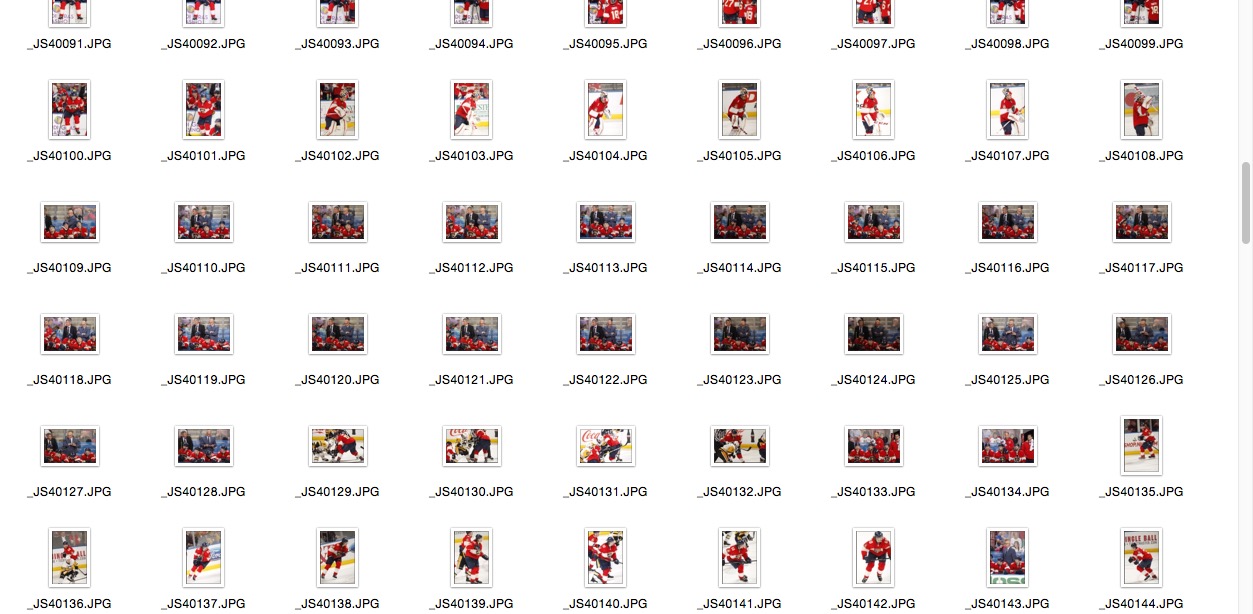
Maybe you shoot RAW. Many RAW formats don’t accept metadata directly. Sidecar files can be annoying. So maybe you want to avoid trying to mark up RAW files.
The matter of outtakes
On the other hand, most likely you DO want to be able to someday find your outtakes – all the images – from that shoot. How can you do that without metadata?
A modest proposal
How about this? File your outtakes in a folder named for the date and some descriptive word(s) that do appear in the metadata on your selects, like a title, maybe.
Now, when you search and find pictures from a shoot, the metadata on the photos you marked up will point you to where the rest of them live.
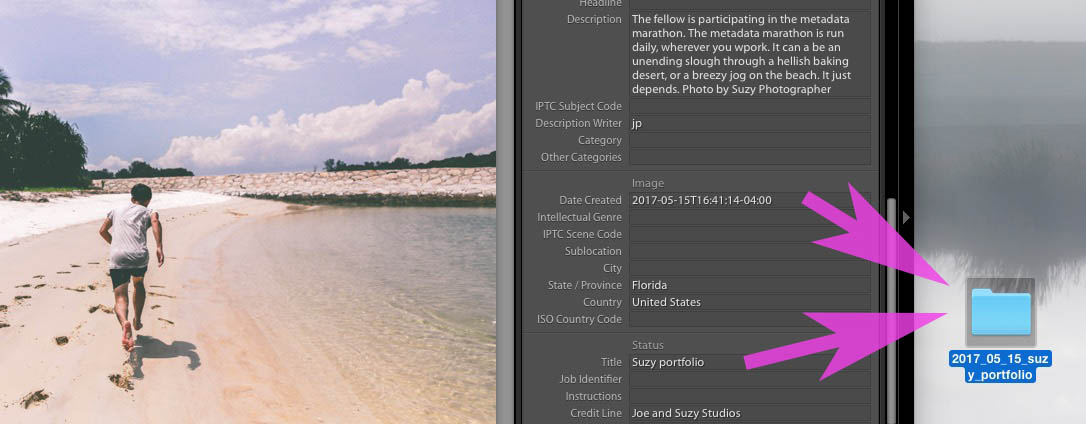
Where the outtakes live could be anywhere – just a different folder, where they won’t clutter up your photo management software, or an external hard drive, or DVDs or Blu-Rays that live in a file cabinet, or anywhere at all. Your photos with metadata embedded can serve as the index for all your extras, outtakes, and even off-site backups. Nice!
One way or another, most of us end up subsetting our work into tiers of some sort. Each tier gets it own metadata treatment and its own archiving regime.
The takeaway here is that you need to think about your situation, your needs and objectives, and work out a metadata and archiving plan that will work for you. “Work for you”, being the big thing here. At the end of the day/year/relationship with a client/or when you shuffle off the mortal coil, a good metadata routine should have saved you more effort and added more value than it consumed. That’s the goal.
I’m all about easy. If you know who to make this stuff even easier, please jump in the comments and let me know! But don’t over exert.
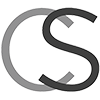
Interesting video and web page thank you for creating and publishing it.
I take photos for my own use and have decided that my collection needs some TLC. I am trialing Photo Mechanic at the moment and have found all your videos very helpful. Most of my images have keywords but these keywords are in a mess – yes I typed most of them in free hand so they are full of typos and spelling mistakes.
I’m hoping to pare the keywords down but wonder where certain information should be saved. For example where should the name of the people in the photo be placed. Looking at your videos it seems that the caption/description might be as good as any other. I have a similar question about the location of the shoot, again this could go in the caption/description as per the hockey shoot but I do see that there are two sets of meta data blocks displayed in Photo Mechanic dedicated to capturing the location in fine detail. Although probably not as fine as a ///What3Words location. I guess I’m asking is there any sort of standard that amateur photographers are advised to follow or is it just a case of doing what works for me?
I’ll close now as I want to find your video on bulk captions.
Best wishes and thanks,
Simon
Hi Simon,
Yes, the caption is the “right” place for information about what’s in the photo. You can be all fancy and go full AP Style or not, per your taste and circumstances. Generally, I think of the keywords as “helper” information. Words that might be search terms one day that don’t fit in the caption for one reason or another, categories or types of pictures, taxonomical information, synonyms. Stuff like that. If there’s duplication between the caption and the keywords – no problem. You don’t want extraneous keywords that will make a picture return on a reach that it doesn’t fit. But duplication doesn’t hurt.
The caption is the field that’s most likely to be seen by some random person in the future. You can’t count on people seeing keywords. (And, on the other hand, you can’t count on keywords being accurate identifying information. See my post about the postage stamp 🙂
I use the legacy location fields: Country and Country Code, State or Province, and City. For the same reason. Those are the ones used on hundreds of millions of pictures every year. They are the ones most likely to be seen down the road. The new fields are fine, but to me they’re optional.
Cheers.
-Carl