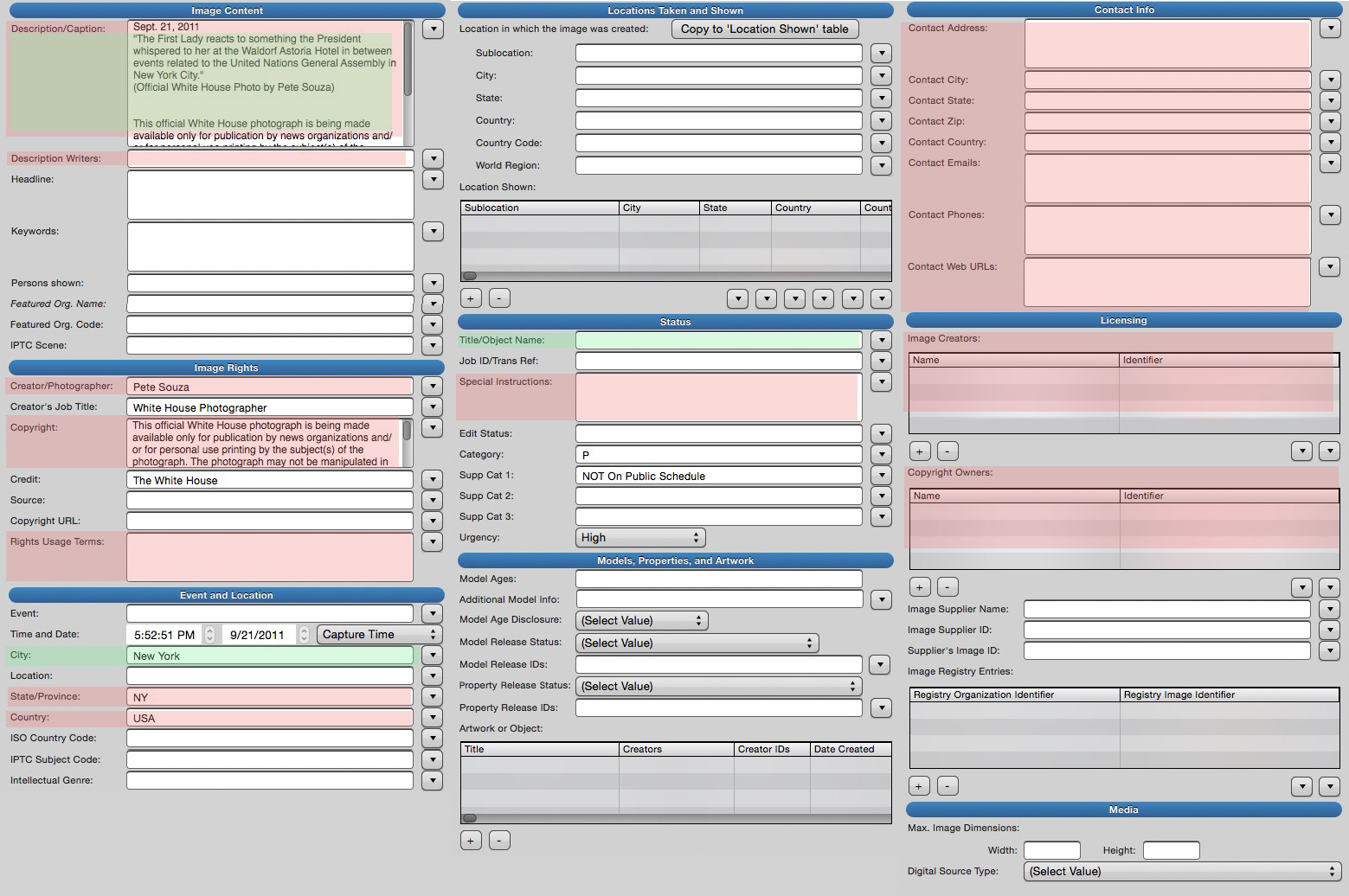
On a phone? Open a phone-shaped version of the picture here…
IPTC fields you need, or can ignore, field by field
The IPTC standard includes an intimidating array of metadata fields.
Should we be intimidated? Heck no. For one thing, we’re good at this. We are professionals. For another, when you read the field by field breakdown below, you’ll see that there’s only one field – the caption – that usually needs to be dealt with on a picture-by-picture basis. And even then, nobody, apart from me perhaps, is going to whack you upside the head with a 2×4 if you don’t uniquely caption all your pictures.
All the other fields that are really necessary can be put on a template and largely forgotten. Populating your templated fields can be done in bulk, with little effort. Actually, you might want to add templated metadata (which includes all of the critical copyright and ownership information) right in the ingest or import step of your workflow. In which case, the effort involved in protecting your pictures is exactly zero!
Which IPTC fields are we really concerned about? And what do the fields mean? If you peruse the photo at the top of this page, you’ll see that some of the field labels are pretty opaque. We’ll see which ones we will need to fuss with picture-by-picture, which ones we fill in our template just once, and which we can safely ignore.
Oh, and DO NOT abuse fields. If you use a field for some novel purpose and it turns out later you have to manually change the values in it on, say, 500,000 pictures in your collection, you will be a very, very unhappy person.
Watch a video demonstration of applying IPTC metadata to a bunch of photos.
Build your template
About that template. Use it! No matter how much you may enjoy typing into itty bitty little form fields, you can never be as consistent as a machine. It’s important that certain text strings – like your name – appear exactly the same way in every one of the hundreds of thousands of pictures you make in a career. You wouldn’t believe how many times I’ve watched photographers type their own name in a caption incorrectly.
Good metadata on your work now will pay you back later. When you have a ton of images and you need to be able to search for them in some sort of archive system, be it Lightroom or a big time professional digital asset management system, those minutes you spent captioning and keywording will pay back many times over.
When someone wants to license a photo he, ahem, came into possession of on the internet, and your contact information is right there, that will be a happy day. A hundred years from now, a good caption could spell the difference between a historic photo and one that’s never seen.
And if you ever need to sue over copyright infringement, that copyright notice will be your friend. By the way, you can sue somebody who strips copyright metadata off your photos. Nice!
The IPTC metadata standard describes all the possible fields. It can be found here…
Metadata fields of interest to photographers
Download this guide in PDF format
Caption (also called “Description”). (Per picture, but partly templated)
This one is pretty obvious, apart from having two names (Yup, the IPTC sanctions that.) The caption is the most important of all the fields, so we’ll talk about it in some detail.
Your caption should describe what’s going on in your photo. It should identify, as specifically as possible, any people, things or places in the photo. It should provide context and background. In other words, the “five W’s” we all learned in grammar school. The “H”, “how”, is usually handled in the content of the photo itself.
If you’re a fine arts photographer, the caption is where a mini artist’s statement or museum label text would go.
Your caption should include your byline. Also, your caption needs to include any ancillary information that the end user of the picture must see or obey.
And it should be publishable. Assume that many users of your photo will post or publish it with your caption unedited, exactly as you have written it. (Which, while not as good as professionally copy editing it, is a darned sight better than just slapping the photo up with no information what-so-ever. So, we’ll be grateful regardless.)
Notice that I just let that slip gently off my tongue, knowing that I just also said you’ll need to clutter up your caption with things like embargoes and warnings, and I said that you needed to include all the information anybody a hundred years from now will need to know about the picture. Welcome to the cold, hard world. Like everything else in photography, your caption must struggle to balance competing forces. You have to assume that your caption will be the only information about your photo that most users will ever see. That’s if they’re conscientious enough to even look in the first place!
Your byline, which can include a copyright assertion and your employer or agency, should be pre-placed in the caption field by your template. (Photo by Suzy Photographer/SuperDuperAgency/ (CC)Creative Commons SA) Simplest that works is best. Your client may dictate punctuation and style details.
ALWAYS, ALWAYS, ALWAYS use your template! DO NOT try to type repetitive values. I don’t care how well you type. The photographer who can type his or her name 100,000 times in a row with perfect consistency hasn’t been born yet.
WordPress maps the contents of the IPTC Caption to its Media Library and places it, along with the picture, on pages and posts.
Description writer (On template, optional)
Your initials. It matters more if the person who wrote the caption wasn’t the photographer. It goes on your template or you can skip it, depending on your client.
Headline (Per picture, optional)
A short (two to five words are best) headline. Some CMSes map this field to a headline or bangline field on the page. Most news services use this field. Note that some services simply list the names of people in the picture in this field. WordPress maps this field to the “Title” field in its Media Library (but not the “title” HTML attribute.) Barring word otherwise from the client, I’d skip it.
Keywords (Per picture or per assignment, optional)
Usually filled in by an archivist later. If you are your own archivist, I advise using this field for terms that characterize your picture, like is it a “product shot”, or a “lifestyle” picture?
Search terms that don’t fit in your caption can go here. Search terms that describe the mood or theme of the picture, like “family together” or “tragedy”, rather than its specific contents, can be good keywords.
Note that many desktop photo management software packages, like Lightroom or DigiKam, place their keywords or tags in this field. Many, but not all. Check, don’t assume. Different CMSes and DAMs treat this field differently.
Different archivists hold, shall we say, rather passionate (and disparate) views about keywording. Much of the time you can skip this field and avoid the fray.
Creator/Photographer (Also called “Author”, or “Byline”, depending on software.) (On template.)
Your name. Just your name.
Credit (On template, optional)
This is a tricky one. Credit is who you work for, or who is distributing your photo. Often the name of a photo agency appears here. Unless your client says otherwise, skip it.
Some publishing systems create a byline automatically by concatenating the contents of the Creator and Credit fields.
Copyright (On template.)
Super important, obviously. This is a pretty large field. You can fit in “© 2017 Suzy Photographer” and some contact information (business phone is good), and even some license information, like “(CC) Share Alike. creativecommons.org for details” Many websites – Facebook comes to mind – strip away all your metadata but this field. It could be your only line of defense against becoming an orphan work. Make it count! Many cameras can write copyright information in this field at the time of exposure.
Rights Usage Terms (Per picture or template, depending)
Describe the license you are granting, or conditions or embargoes or the like. Briefly. (“Web only rights for one year granted to Widget Corp.)
Create date (Usually populated automatically)
But glance and check it to be sure it’s right.
City, State, and Country (Per picture or template, depending)
I put State and Country in my template and choose City from the picklist in Photo Mechanic. (If you populate a picklist, be sure names and spellings are correct. In use, it’s really hard to notice if a picklist item has an error.)
Title/Object Name (Per picture or per assignment)
Sometimes called the “Slug”. Could literally be the picture’s title. Or a very brief (two or three words, tops) description of the assignment or story. Some people put the (hopefully descriptive) file name here. Could be unique to each picture or could be applied as a batch. Nothing bad will happen if you skip this field.
Special Instructions (Per picture or template, depending)
As close to a general comments field as we have. A great place for embargoes or warnings. Very often left blank.
Contact and owner fields (On template)
Pretty obvious. They’re going to be on your template so they take no effort. You’ll want to decide if you’re comfortable including your physical office or email addresses, of course. I’m leaning towards using my URL instead of an email address. A Twitter handle is another possibility. It’s not like spammers are harvesting email addresses out of photos, but hopefully, your metadata will be around for decades.
If there’s any chance at all that an editor might try on deadline to contact you about a reuse fee, a phone number here is a really good idea.
Head start?
Download Joe Photographer’s sample IPTC template (in both XMP and JPEG format) here… and edit it to fit your needs.
Did I miss anything? Do we need to talk about your specialty or use case? Jump into the comments!
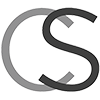
Thank you very much! There is just too much info and I needed a very simple and clear breakdown. You are wonderful.